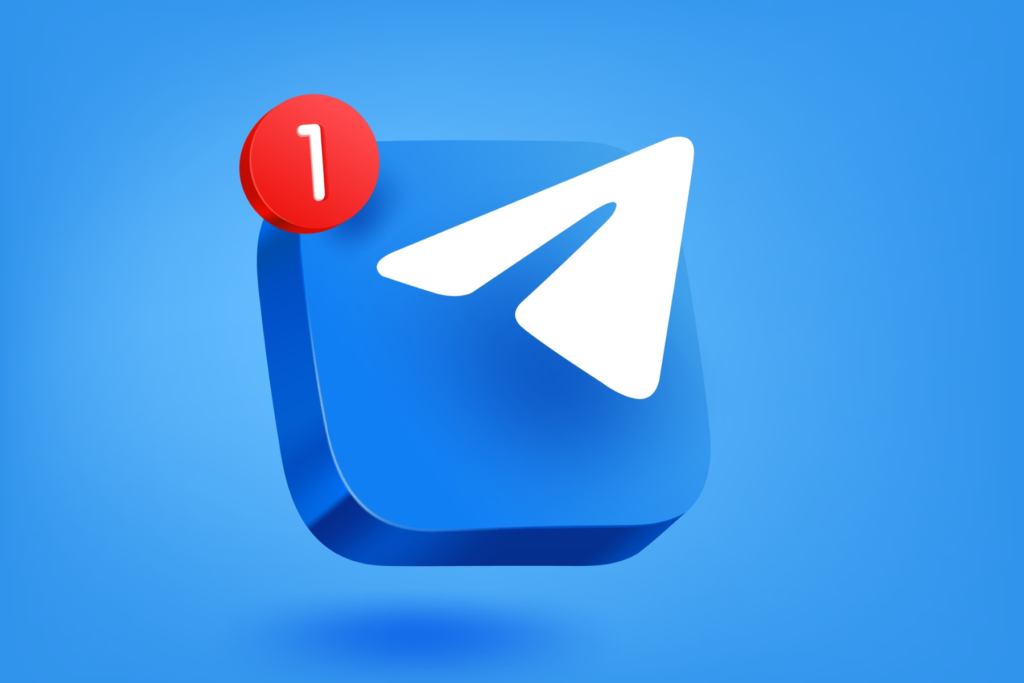Telegram is a popular encrypted messaging app available for iOS and Android. If you use Telegram on a shared device, logging out properly is crucial for privacy and security.
In this detailed guide, we’ll explain how to fully disconnect and log out of your Telegram account on an iPhone or iPad. We’ll also provide tips on securing your Telegram data. By the end, you’ll know the proper Telegram logout process on iOS.
Understanding Telegram Login on iPhone
When you first open Telegram on an iPhone, you log in using your registered phone number. This verifies your identity and connects your Telegram account to that device.
Once logged in, you stay connected to your messages, groups, and contacts unless you explicitly log out. Telegram has no automatic timeout for security reasons.
Therefore, it’s important to manually disconnect your account when finishing your Telegram session on a shared iOS device. Now let’s look at how to log out properly.
How to Log Out of Telegram on iPhone
Follow these steps to log out of Telegram on your iPhone or iPad:
1. Open the Telegram app and tap on Settings in the bottom right corner.
2. Tap on Privacy and Security in the Settings menu.
3. Tap Log Out at the very bottom of the screen.
4. Confirm logging out of your Telegram account on the popup message.
This will disconnect your Telegram profile from that particular iPhone or iPad device. You’ll have to re-enter your phone number to login next time you open Telegram.
Logging Back Into Telegram on iPhone
Once logged out, you’ll need to provide your phone number again when relaunching Telegram:
1. Open Telegram, tap Log In, and enter your phone number.
2. Enter the verification code sent via SMS or call.
3. Telegram will verify your number and log you back into your account.
You’ll remain logged in going forward unless you repeat the logout process.
Enabling Passcode for Extra Security
For additional Telegram protection, you can set up a passcode lock:
1. Go to Telegram Settings > Privacy and Security.
2. Toggle on Passcode Lock.
3. Enter a secure passcode to enable this additional layer of account security.
This requires a passcode on top of your phone number each time you login to Telegram.
Deleting Telegram Account Entirely
If you want to delete your Telegram account permanently:
1. Go to Settings > Privacy and Security.
2. Tap Delete My Account at the bottom.
3. Enter your phone number and confirm deletion.
This will erase your Telegram account and all associated data. Reactivation won’t be possible.
Risks of Staying Logged Into Telegram
Some potential risks include:
– Strangers accessing your Telegram chats and groups if you remain logged in on a shared device.
– Impersonation if someone has access to your logged in account.
– Potential harassment or illegal activity through your account.
– Compromise of any connected services like Telegram Passport.
Conclusion
Logging out of Telegram properly only takes a few taps but is vital for privacy and security. Be sure to fully disconnect your account on iPhone or iPad when finished with Telegram.
Also enable enhancements like passcode lock for greater safety. Following this quick logout process will keep your Telegram data protected.