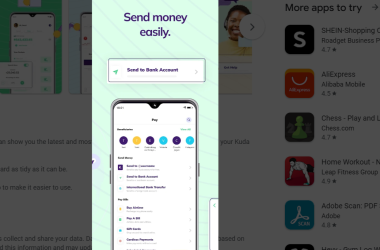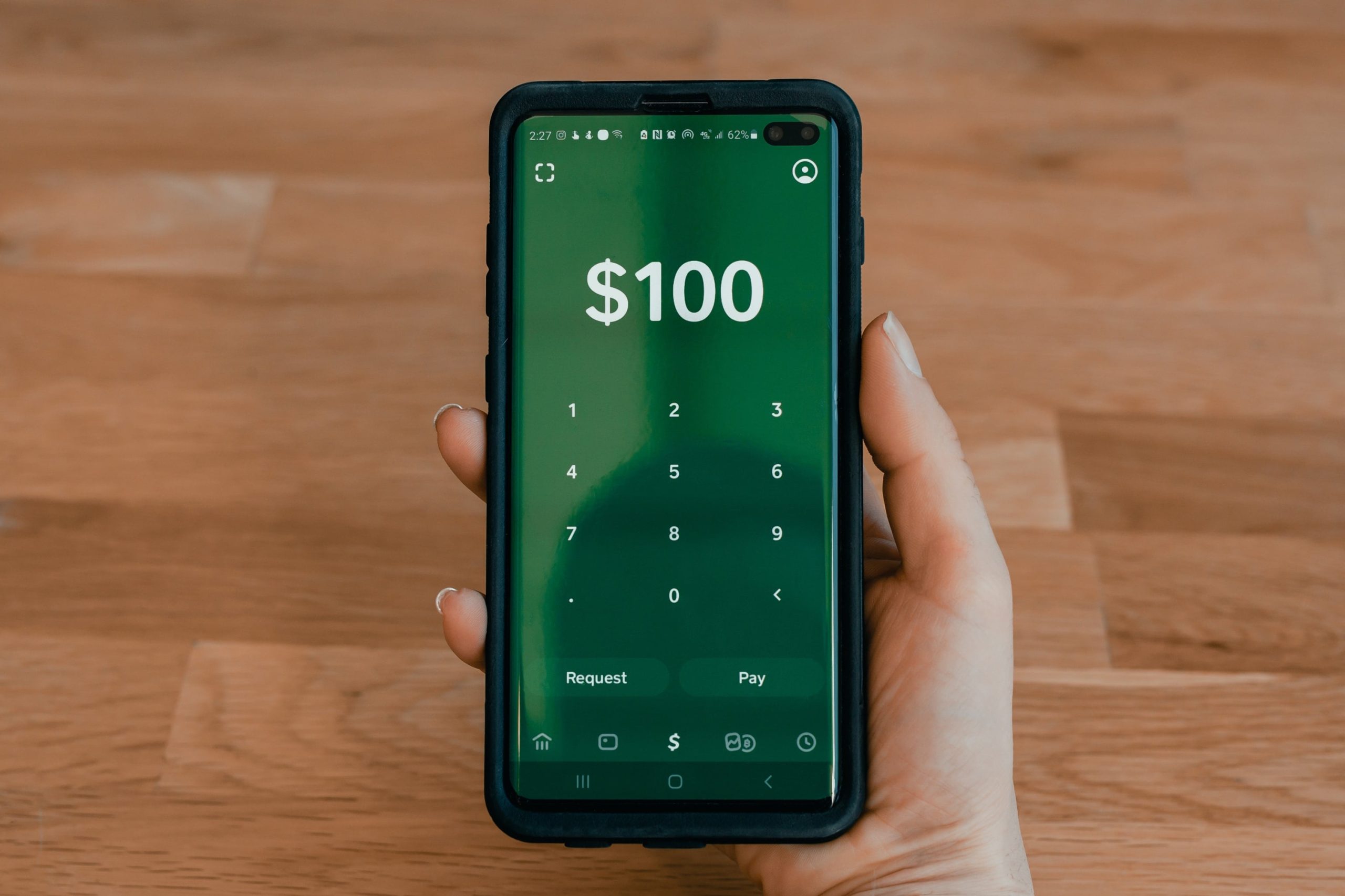Most contemporary smartphones, especially those in the mid-range price range, now support fast charging. Users aren’t always sure whether their phone enables fast charging or which charging standard it adheres to, though. So, no need to worry. Here are three quick ways to determine your phone’s charging speed and fast charging potential. In this article, we’ll look at a few techniques for determining the rate at which your smartphone is charging as well as the maximum capacities of your chargers, connections, and gadgets. Typically, phones that allow fast charging have a compatible fast charger in the package. That’s not always the case, though. Many inexpensive phones come with fast-charging standard charger adaptors as part of the package.
As you are aware, the majority of smartphones include a fast charger and support for rapid charging. These also comprise gadgets with affordable price tags. Users are now uncertain about whether or not their phone supports rapid charging in this case. This information will be very helpful to you if you are thinking about this question as well.
Here, we’ll outline a few techniques you can use to determine whether your smartphone is equipped with fast charging technology or not. Please read the entire article to verify. In addition, brands use a wide range of charging technologies in their smartphones. Here’s how to check if your phone genuinely has fast charging enabled and is charging it that way.
Check Your Phone’s Spec Sheet
Checking the product page on the website of the manufacturer is the simplest approach to determine whether your phone supports fast charging. Visit the company website, choose your phone, and look through the section on specifications.
Here, you can examine the power output and charging technology (18W, 30W, 65W, and so on- the larger the number, the faster the charging). The majority of brands also list the charger’s specifications. You can also check the phone’s box or user manual for the information. To determine whether the gadget supports quick charging, one can also look at the output rating of the included charger. However, if the manufacturer choose to reduce costs by shipping a standard or weaker charger, this won’t function.
Look for the Fast Charging Message
When your smartphone is fast charging, the lock screen will say something like “Fast Charging,” “Charging Rapidly,” or “Super Charging.” It frequently comes with an odd charging animation. To indicate that they are rapid charging, phones from Huawei and Honor, for example, display the charging percentage to two decimal places along with the slogan “Super Charging.” Please be aware that your phone enables fast charging if the words “charge slowly,” “Fast charge,” or “Supercharge” appear on the lock screen while it is charging. When you plug in your phone to charge, if these messages are not displayed, it signifies that rapid charging is not supported by your phone.
Use Third-Party Apps
Your phone doesn’t display any fast charging indicators? No worries, you can still confirm it by examining the charge rates in real time using outside applications. From the Google Play Store, install Ampere. Plug in your charger, launch the app, and check the charging current. The AccuBattery app, which displays the charging amperage and speed in mph, is also available for download. As most phones slow down the charging process at higher battery levels, try this when your phone’s battery is low. Additionally, for obvious reasons, charging is slowed down if the device’s screen is on while it is being used. Therefore, remember it.
Power meter
A USB power meter can be a simple and quick way to test the real amount of power flowing through the wire for individuals who don’t want to use an app, wish to measure charging speed in a laptop, or want a more exact manner of doing so. We’re measuring how much power the smartphone is consuming from the battery bank using a Satechi USB Type-C Power Meter (currently out of stock, but the Plugable USB C Power Meter works similarly).
Simply attach the power meter to the USB cable of your mobile phone or other USB-C device to start using it. It should be automatic for information about the power and charging rate through the wire to be displayed.