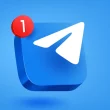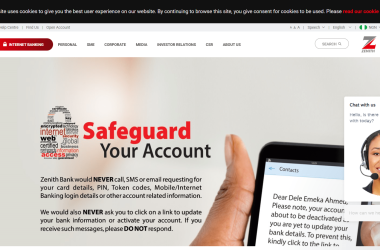Completing your first bank transfer with First Bank Nigeria can be confusing if you don’t know how to get your 5 digit PIN. This PIN acts as an extra layer of security when authorizing transfers.
Here’s a step-by-step guide on how to generate your First Bank transfer PIN.
Why Do You Need a 5 Digit PIN for Transfers?
– First Bank now requires a 5 digit PIN for transferring funds from your account to third parties. This adds an extra verification step to ensure the transaction is authorized by you.
– The PIN is randomly generated and acts as a second form of ID besides your account number and password.
– With the PIN, it makes it much harder for unauthorized transfers to occur on your account.
How to Get Your 5 Digit PIN for First Bank Transfers
There are a couple ways you can generate this PIN for your First Bank account.
Via USSD Code
- The easiest way is to dial *894# on your phone. This will bring up the FirstBank USSD menu.
- From there, select option 3 for “Generate 5 Digit Pin for Transfers“.
- You will be prompted to enter your First Bank account number to verify.
- After entering account number, FirstBank will generate a random 5 digit PIN for you.
Through FirstBank Mobile or Internet Banking
- Log into your FirstBank mobile banking app or online banking platform.
- Go to the “Profile” or “Settings” menu.
- Look for the option to generate transfer PIN and select it.
- Enter your mobile banking PIN when prompted.
- Your 5 digit transfer PIN will be generated and displayed on the screen.
By Visiting a FirstBank Branch
- You can also visit any FirstBank branch to have the teller generate a transfer PIN for you.
- Provide your account details and valid ID card.
- The teller will assist with generating a random 5 digit PIN.
- This PIN will be printed and handed to you.
Where to Save and Store Your Transfer PIN
– Your 5 digit PIN should be kept securely, just like your ATM PIN. Never share it with anyone.
– Avoid writing it somewhere obvious like on your card.
– Good places to store it include password manager apps or secured notes on your phone.
– You can also write it down somewhere private like a diary or notebook you keep secure.
– Wherever you keep it, make sure you can access it when needed for transfers.
What Transfers Require the 5 Digit PIN
– The PIN is prompted for all sorts of transfers including:
– To other FirstBank accounts
– To other Nigerian bank accounts
– For international transfers
– For merchant payments and funds transfers
– You may need to enter it on your mobile banking app, internet banking, or provide it verbally when visiting a FirstBank branch.
– The PIN provides top security for all your transfers.
Steps to Take If You Forget or Lose Your Transfer PIN
– If you misplace or forget that 5 digit PIN, don’t panic. You can always regenerate it.
– Dial *894# and select option 3 again to generate a brand new PIN.
– You can also visit a FirstBank branch and have the teller assist you with regenerating it.
– Make sure to keep the new PIN in a safe and accessible place so you don’t lose it again.
Getting your 5 digit PIN only takes a few quick steps from your phone or by visiting a branch. With this extra authorization in place, you can rest assured your First Bank transfers are more secure.
Save your PIN somewhere safe but accessible so you have it handy for all your payment transfers.