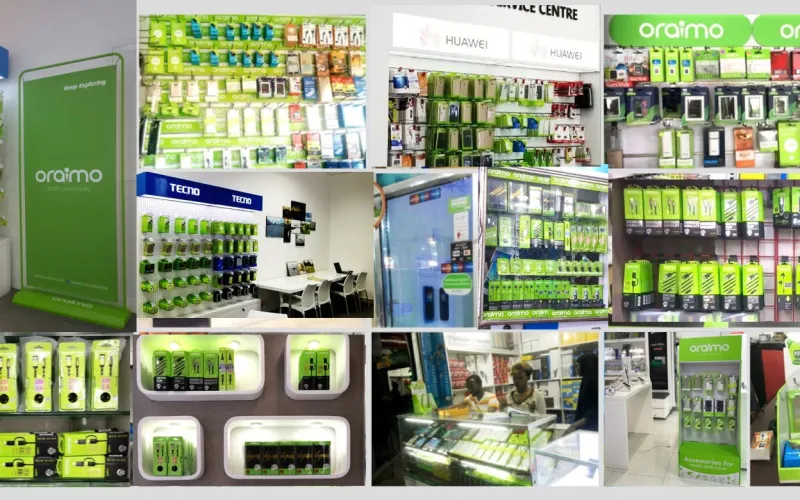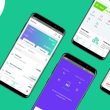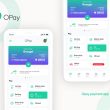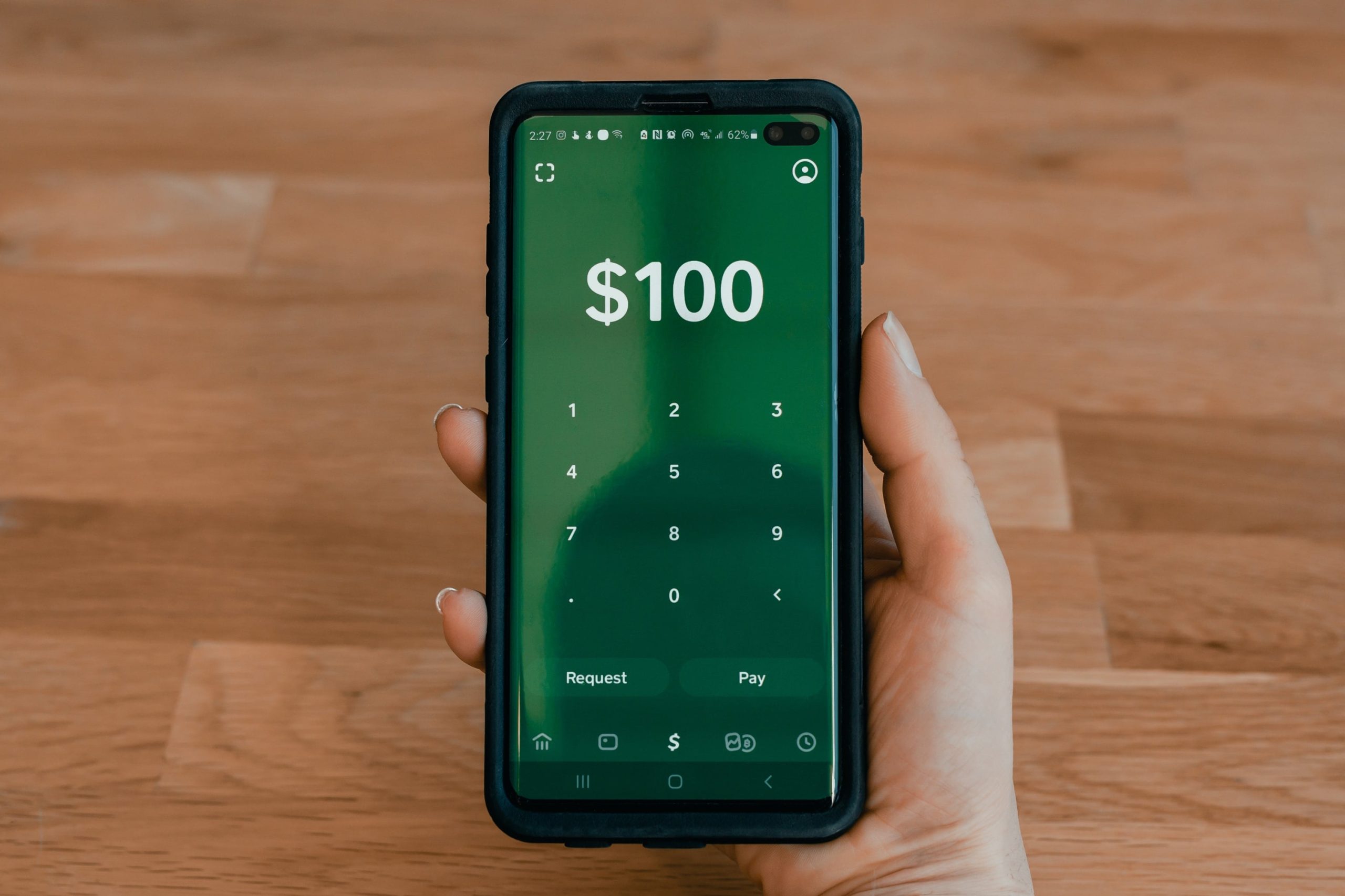This post provides a step-by-step guide on how to rename Oraimo earbuds. Oraimo is a popular brand known for its high-quality audio products.
If you’re an Oraimo earbuds owner and want to personalize the name of your earbuds, this guide is for you.
We’ll walk you through the process on different devices and platforms, ensuring that you can easily rename your Oraimo earbuds to your liking.
Oraimo is a well-known brand in the audio industry, offering a wide range of earbuds and other audio accessories.
Their earbuds are known for their exceptional sound quality, comfortable fit, and sleek design.
Whether you’re a music enthusiast or someone who loves to listen to podcasts on the go, Oraimo earbuds provide a seamless audio experience.
Understanding the Importance of Renaming Oraimo Earbuds
Renaming your Oraimo earbuds can help you personalize and distinguish them from other devices when connecting via Bluetooth.
By giving your earbuds a unique name, you can easily identify them in the list of available Bluetooth devices on your smartphone, tablet, or computer.
This simple customization can make your Oraimo earbuds stand out and reflect your personal style.
How to Rename Oraimo Earbuds on Android Devices
If you own an Android device and want to rename your Oraimo earbuds, follow these steps:
- Open the Settings app on your Android device.
- Scroll down and tap on “Connected Devices” or “Bluetooth.”
- Find your Oraimo earbuds in the list of paired devices and tap on them.
- Tap on the settings icon or the gear icon next to your earbuds’ name.
- Look for an option that says “Rename” or “Device Name” and tap on it.
- Enter the new name for your Oraimo earbuds and tap “Save” or “OK.”
By following these steps, you can easily rename your Oraimo earbuds on your Android device and give them a unique identity.
How to Rename Oraimo Earbuds on iOS Devices
If you own an iPhone, iPad, or any other iOS device, here’s how you can rename your Oraimo earbuds:
- Open the Settings app on your iOS device.
- Tap on “Bluetooth” and look for your Oraimo earbuds in the list of connected devices.
- Tap on the “i” icon or the settings icon next to your earbuds’ name.
- You will see an option to rename your earbuds. Tap on it.
- Enter the new name for your Oraimo earbuds and tap “Done” or “Save.”
With these simple steps, you can easily rename your Oraimo earbuds on your iOS device and make them more personalized.
How to Rename Oraimo Earbuds on Windows Devices
If you’re using a Windows device and want to rename your Oraimo earbuds, follow these steps:
- Open the Control Panel on your Windows device.
- Click on “Hardware and Sound” and then select “Devices and Printers.”
- Find your Oraimo earbuds in the list of devices and right-click on them.
- Select “Properties” from the drop-down menu.
- In the Properties window, look for an option to rename your earbuds.
- Enter the new name for your Oraimo earbuds and click “Apply” or “OK.”
By following these steps, you can easily rename your Oraimo earbuds on your Windows device and ensure a personalized experience.
How to Rename Oraimo Earbuds on macOS Devices
If you’re using a Mac and want to rename your Oraimo earbuds, here’s how you can do it:
- Click on the Apple menu and select “System Preferences.“
- In the System Preferences window, click on “Bluetooth.”
- Find your Oraimo earbuds in the list of connected devices and click on the settings icon next to their name.
- Look for an option to rename your earbuds and click on it.
- Enter the new name for your Oraimo earbuds and click “OK” or “Apply.”
With these simple steps, you can easily rename your Oraimo earbuds on your macOS device and personalize their name.
Tips for Renaming Oraimo Earbuds
Here are a few tips to keep in mind while renaming your Oraimo earbuds:
- Be creative: Choose a unique and memorable name for your earbuds that reflects your personality or preferences.
- Keep it concise: Avoid using long and complicated names for your earbuds. Opt for shorter names that are easy to remember and type.
- Avoid special characters: Some devices may not support special characters in the name of your earbuds. Stick to alphanumeric characters to ensure compatibility.
- Test the new name: After renaming your earbuds, make sure to connect them to your device and check if the new name appears correctly.
By following these tips, you can ensure a smooth renaming process for your Oraimo earbuds.
Additional Information on Oraimo
Oraimo is a brand owned by Transsion Holdings, a leading mobile phone manufacturer based in China.
Transsion Holdings is known for its expertise in the mobile industry and its commitment to providing high-quality products to consumers worldwide.
Oraimo earbuds are designed to deliver superior audio performance and comfort, making them a popular choice among music lovers and tech enthusiasts.
To learn more about Oraimo and its range of products, you can visit their official website or reach out to their customer support team using the contact information provided below.
Contact Oraimo
For any inquiries or assistance regarding Oraimo products, you can contact their customer support team through the following channels:
- Phone: +0818 135 3103
- Email: [email protected]
- Website: ng.oraimo.com
Feel free to reach out to Oraimo for any product-related queries or support needs.
Conclusion
Renaming your Oraimo earbuds is a simple yet effective way to personalize your audio experience.
By following the step-by-step guides provided for different devices and platforms, you can easily rename your Oraimo earbuds to reflect your style and preferences.
Whether you’re using an Android device, iOS device, Windows device, or macOS device, the process is straightforward and can be done in just a few minutes.
Enjoy a unique and customized audio experience with your renamed Oraimo earbuds!