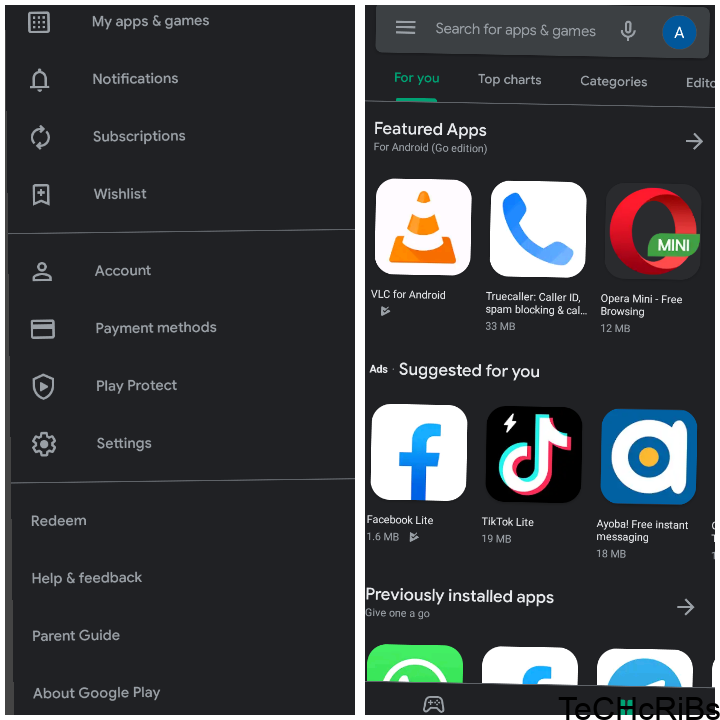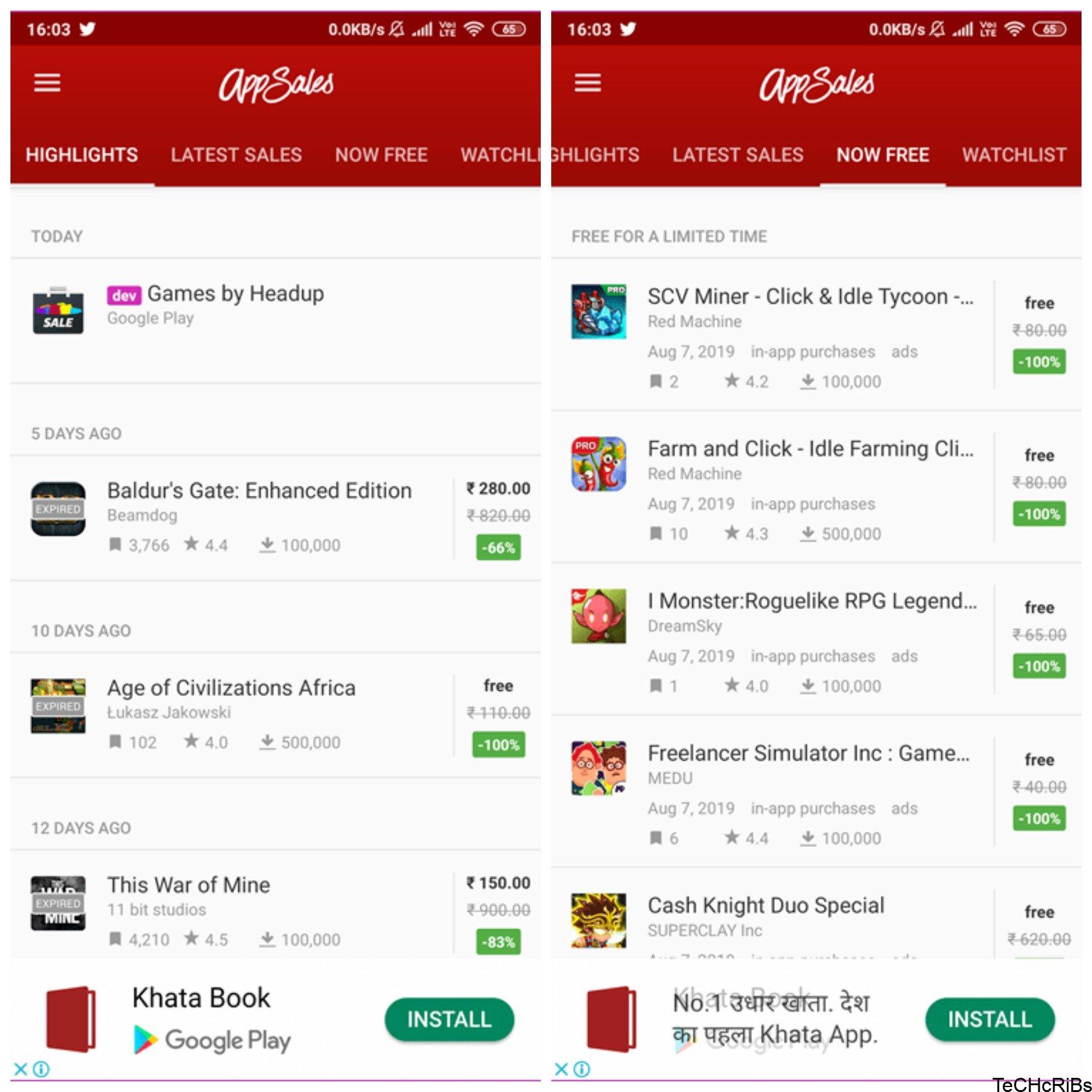As a UBA (United Bank of Africa) customer, accessing your account through the UBA Mobile App and internet banking provides you with a convenient and feature-rich banking experience.
However, if you find yourself locked out of your account or need to change or recover your password, this article will guide you through the process.
In this comprehensive guide, we will explore step-by-step instructions on how to reset, change, and recover your UBA mobile banking password.
How to Reset Your UBA Mobile App and Internet Banking Password
Resetting Your Password via UBA Mobile App
If you have forgotten your UBA mobile banking password, follow these steps to reset it:
- Open the UBA Mobile App on your device.
- Locate and tap on the “Forgot Password” option.
- You will be redirected to a page where you need to provide your user ID, phone number, or email address associated with your UBA account.
- Once you have entered the required information, you will receive a verification code through email or SMS.
- Enter the verification code in the designated field.
- Follow the instructions on the screen to create a new password.
- Ensure that your new password meets the specified requirements, such as a combination of uppercase and lowercase letters, numbers, and special characters.
- Confirm your new password by entering it again in a separate field.
- Submit the password reset request.
- You will receive a confirmation message indicating that your password has been successfully reset.
- Log in to your UBA mobile app using your newly created password.
Resetting Your Password via UBA Internet Banking Website
To reset your UBA internet banking password, follow these steps:
- Go to the UBA Internet Banking website on your device.
- Click on the “Forgot Password” option.
- You will be directed to a page where you need to enter your user ID, phone number, or email address associated with your UBA account.
- Provide the required information accurately.
- Once you have entered the information, you will receive a verification code via email or SMS.
- Enter the verification code in the designated field.
- Follow the on-screen instructions to create a new password.
- Make sure that your new password meets the specified requirements, including a combination of uppercase and lowercase letters, numbers, and special characters.
- Confirm your new password by entering it again in a separate field.
- Submit the password reset request.
- You will receive a confirmation message stating that your password has been successfully reset.
- Log in to your UBA internet banking account using your newly created password.
How to Change Your UBA Mobile App and Internet Banking Password
Changing Your Password via UBA Mobile App
If you want to change your UBA mobile banking password, follow these steps:
- Open the UBA Mobile App on your device.
- Log in to your account using your current password.
- Navigate to the profile or settings section within the app.
- Look for the “Change Password” option and tap on it.
- Enter your current password to verify your identity.
- Once your current password is verified, enter your new password.
- Ensure that your new password meets the specified requirements.
- Confirm your new password by entering it again in a separate field.
- Save or submit the password change request.
- You will receive a confirmation message indicating that your password has been successfully changed.
- Log in to your UBA mobile app using your new password.
Changing Your Password via UBA Internet Banking Website
To change your UBA internet banking password, follow these steps:
- Visit the UBA Internet Banking website on your device.
- Log in to your account using your current password.
- Once you are logged in, navigate to the profile or settings section.
- Look for the “Change Password” option and click on it.
- Enter your current password to verify your identity.
- After successful verification, enter your new password.
- Make sure that your new password meets the specified requirements.
- Confirm your new password by entering it again in a separate field.
- Save or submit the password change request.
- You will receive a confirmation message stating that your password has been successfully changed.
- Log in to your UBA internet banking account using your new password.
How to Recover Your UBA Mobile App and Internet Banking Password
If you are unable to recover your UBA mobile app and internet banking password, it is recommended to follow the steps outlined in the password reset section. By resetting your password, you will regain access to your account. If you encounter any difficulties during the recovery process, it is advisable to contact UBA customer support for further assistance.
FAQ
How do I recover my UBA mobile app username and password?
To recover your UBA mobile app username and password, follow these steps:
- Open the UBA Mobile App.
- Tap on the “Forgot Username/Password” option.
- You will be prompted to provide your registered phone number or email address.
- Enter the required information accurately.
- Follow the instructions provided to recover your username or reset your password.
- You may receive a One-Time Password (OTP) via SMS or email for verification.
- Once the verification is completed, you can retrieve your username or reset your password.
- If you encounter any difficulties during the recovery process, it is recommended to contact UBA customer support for further assistance.
How do I reset my mobile banking username and password?
To reset your UBA mobile banking username and password, follow these general steps:
- Visit the UBA Internet Banking website on your device.
- Look for the “Forgot Username/Password” option.
- Click on the option to access the recovery/reset page.
- Provide the necessary information such as your account number, phone number, or email address associated with your mobile banking account.
- Verify your account details, which may involve providing additional information or receiving an OTP.
- Follow the instructions provided to recover your username or reset your password.
- Set a new username and password according to the specified requirements.
- Once the process is completed, you can log in to your mobile banking account using the new credentials.
- If you face any difficulties during the reset process, it is advisable to contact UBA customer support for specific instructions and assistance.
How do I reset my UBA mobile banking?
To reset your UBA mobile banking, you can follow the steps mentioned above to reset your mobile banking username and password. By resetting your username and password, you effectively reset your UBA mobile banking access.
How can I activate my UBA mobile banking app?
To activate your UBA mobile banking app, follow these steps:
- Download the UBA Mobile App from your device’s app store.
- Open the app and select the “Sign Up” option.
- Provide your UBA account number, phone number, and other requested information.
- Set up a username and password for your mobile banking access.
- Complete the registration process by following the guidelines provided.
- Once the registration is successful, log in using your newly created username and password.
- Follow any additional steps or prompts to fully activate your UBA mobile banking app.
Conclusion
Forgetting your UBA mobile banking password can be a frustrating experience, but with the provided guidelines, you can easily reset, change, or recover your password.
Remember to follow the instructions accurately and ensure that your new password meets the specified requirements. By taking these steps, you can regain access to your UBA mobile banking account and enjoy the convenience and security it offers.