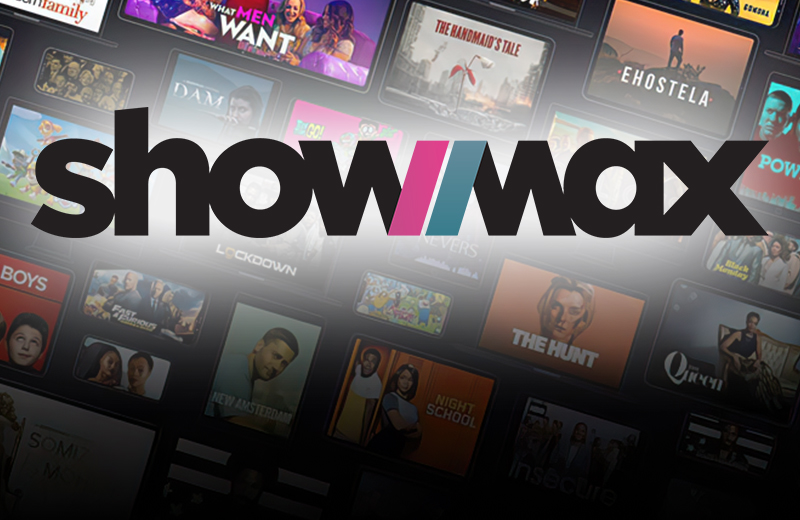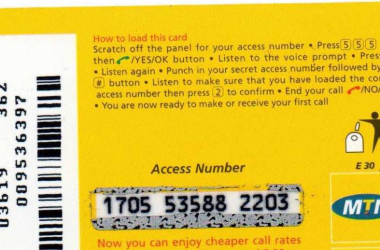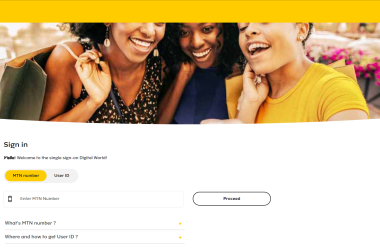Are you looking to cancel your Showmax subscription?
Whether you’re seeking a change in streaming services or simply taking a break from entertainment, canceling your Showmax subscription is a straightforward process.
In this comprehensive guide, we will walk you through the steps to cancel your Showmax subscription using different methods.
From canceling via the web to managing your subscription through the Showmax app, we’ve got you covered. So, let’s dive in!
1. Canceling Showmax Subscription via the Web
To cancel your Showmax subscription using the web, follow these simple steps:
- Visit the official Showmax website at showmax.com.
- Sign in to your account by clicking on the “Sign in” button located at the top right-hand corner of the page.
- Enter your email and password, then click the “Sign in” button.
- Once signed in, locate the profile (p) icon at the top right-hand corner of the page and click on it.
- From the drop-down menu, select “My account.“
- On the account page, find and click on “Manage subscription.”
- Locate the “Cancel Subscription” option and click on it.
- Follow the prompts to confirm the cancellation of your Showmax subscription.
2. Canceling Showmax Subscription via Your DStv Account
If you added your Showmax subscription to your DStv account, you can cancel it through your DStv account. Here’s how:
- Log in to your DStv account.
- Navigate to the self-service website and click on the “My product” icon.
- Select the option to cancel your Showmax subscription.
- Confirm your intention to cancel the subscription.
Please note that this method only works if you have added Showmax to your DStv account.
3. Canceling Showmax Subscription Using Mobile Phone (Android and iPhone)
Canceling your Showmax subscription using your mobile phone is a simple task. Follow these steps:
- Open your browser (e.g., Safari for iPhone or Google Chrome/Microsoft Edge for Android).
- Visit the Showmax website at showmax.com.
- Sign in to your account.
- Access your account settings or profile.
- Find the option to manage your subscriptions.
- Locate your Showmax subscription and cancel it.
4. Canceling Showmax Subscription via Showmax App
If you have downloaded and installed the Showmax app on your phone, you can cancel your subscription directly within the app. Here’s how:
- Open the Showmax app on your phone.
- Go to your account settings.
- Find and click on “Manage Subscriptions.”
- Locate your Showmax subscription and click on “Cancel Subscription.”
If you encounter any difficulties, refer to the Showmax support documentation or contact their customer support for assistance.
5. Deleting Your Showmax Account
If you want to completely remove your Showmax account, including all your information and data, follow these steps:
- Visit the Showmax website at www.showmax.com.
- Sign in to your account.
- Go to your profile and select “My Account.“
- Look for the option to delete your data.
- Click on it and follow the prompts to permanently delete your Showmax account.
Deleting your Showmax account will remove all your personal information, credit card details, and subscription data.
6. Reasons to Unsubscribe from Showmax Subscription
While Showmax offers a wide range of entertainment options, there may be reasons why you want to cancel your subscription. Here are a few common reasons:
- Distractions: If you find that your Showmax subscription is becoming a distraction and hindering your productivity, canceling it can help you focus on more important activities.
- Unwanted Costs: Showmax subscriptions come with a cost, and if you’re looking to cut down on expenses or have found a better streaming service, canceling can save you money.
- Better Streaming Subscription: If you’ve discovered another streaming service that better suits your preferences or offers a wider range of content, canceling Showmax and switching to that service may be a better choice for you.
Ultimately, the decision to cancel your Showmax subscription depends on your personal preferences and circumstances.
7. How to Get a Free Showmax Trial
If you’re interested in trying out Showmax before committing to a subscription, you can take advantage of their free trial offer. Here’s how to get a free Showmax trial:
- Visit the Showmax website at www.showmax.com.
- Click on the “Sign up” button.
- Fill out the required information to create an account.
- During the registration process, you will be prompted to choose a payment method.
- Select the option for a free trial.
- Complete the registration process.
Please note that the Showmax free trial is only available for new users and is typically valid for 14 days.
8. Can You Cancel Showmax During the Free Trial?
Yes, it is possible to cancel your Showmax subscription during the free trial period. If you decide that Showmax is not the right fit for you, follow these steps to cancel your free trial:
- Log in to your Showmax account at www.showmax.com.
- Go to your profile and select “My Account.”
- Click on “Cancel Subscription.”
- Follow the prompts to cancel your subscription.
It’s important to cancel your free trial before the trial period ends to avoid being charged.
9. How to Check Your Showmax Subscription
To check the details of your Showmax subscription, including the plan you’re on and the billing information, follow these steps:
- Visit the Showmax website at www.showmax.com.
- Sign in to your account.
- Go to your profile and select “My Account.”
- Look for the option to manage your subscriptions.
- Here, you can view and edit your Showmax subscription details.
If you have any questions or concerns about your subscription, you can also reach out to Showmax customer support for assistance.
10. Removing Showmax from Your Phone
If you no longer wish to have the Showmax app on your phone, you can easily remove it. The process may vary slightly depending on your device’s operating system. Here’s a general guide:
- Go to your phone’s settings.
- Find and tap on “Apps” or “Applications.”
- Locate the Showmax app in the list of installed apps.
- Tap on the app and select the option to uninstall or remove it.
By following these steps, you can remove the Showmax app from your phone and free up storage space.
11. Removing Showmax from Your DStv Package
If you added Showmax to your DStv package and no longer wish to have it, you can remove it. Here are two methods to remove Showmax from your DStv package:
Method 1: Showmax Website
- Visit the Showmax website at www.showmax.com.
- Sign in to your account.
- Go to your profile and select “My Account.”
- Look for the option to manage your subscriptions.
- Locate your DStv subscription and click on “Cancel.”
- Remove Showmax from your DStv package.
Method 2: DStv Account
- Log in to your DStv account.
- Access the self-service website.
- Click on the “My product” icon.
- Follow the prompts to cancel your Showmax subscription.
12. How to Cancel Auto Renew on Showmax
If you want to stop the automatic renewal of your Showmax subscription, follow these steps:
- Log in to your Showmax account.
- Go to your account settings.
- Find the option to manage your subscriptions.
- Click on “Cancel Subscription” or “Stop Auto Renewal.”
By canceling the auto-renewal, you will prevent Showmax from automatically charging your credit card for the subscription fee.
In conclusion, canceling your Showmax subscription is a simple process that can be done through the web, DStv account, mobile phone, or the Showmax app.
Whether you’re looking for a change or need to take a break, following the steps outlined in this guide will help you cancel your subscription smoothly.
Remember to check for any specific instructions or updates from Showmax regarding cancellation procedures.