Hello and welcome back to my blog, today we are going to earn how to fix Oraimo freepods 3 not working. So if you are here because of the issue you aren’t alone.
I had the same Oraimo freepod 3 not working issue too, I had to find a working solution and the working solution had been compiled and posted here today.
A huge shoutout to Bracket reviews for that particular tutorial. Thye makes everything easier and simple.
So without further ado, let’s look at the steps to fix Oraimo AirPods not working;
How To Fix Oraimo Freepods 3 NOT Working
To fix Oraimo freepods 3 not working ( fix Oraimo airpod not working) is simple if you follow the right steps and watch the video attached to each paragraph.
I won’t be only explaining how to solve the not working aline, I would be explaining all the freepod 3 issues including the not charging issus.
Now, if you are experiencing issues with one of your airports or both AirPods are not connecting to your smartphone, then follow these procedures and delete the AirPods.
- Go to the settings of your smartphone, be it an Android or iOS device. Go to the Bluetooth section, then check on the previously connected device.
- Now, on that list, try and locate the Oraimo freepod 3 2baba on the same Bluetooth list.
- Once you find it, select the Get icon or information icon next to it.
- Select the Forget option. In other words, delete the oraimo freepods from your smartphone Bluetooth list.
- The next step to take is to reset the Oraimo AirPods to their default state.
- In case you don’t know how to reset it, let me show you how to do that quickly.
- Now, note that the right ear of the AirPods is the master.
- Tap on the left ear twice and it will start blinking red and green colors.
- Now do the same to the right airport.
- If by now both freepods are not blinking, here is what you have to do next.
- Grab both pods and press both for 10 seconds as shown in the image below, after a while the left earbud will stop blinking, which takes us back to the right airport.
Now, your Oraimo freepods should have been successfully reset.
Pick up your smartphone and pair the aroma three four three as a new device under your Bluetooth settings and connect.
That should fix the problem.
How To Fix Oraimo Freepods Not Charging
If your freepod isn’t working, this is mostly caused because it’s not charging or not charging properly. You can also face the issue of your freeload month piece not working.
This is caused by the accumulation of dirt. Most of this dirts are gathered there in a day. You won’t notice but they are harmful and could damage your airpod.
Now that we have identified the issue, the next thing is to fix it. To fix this, you need to get a methylated spirit and nay pointed sharp object.
The sharp object could be a pin, took the pick, or a small diameter tool that could fit into the tiny hole at the bottom of the freepod.
Now dick the sharp object into the methylated spirit and use it to clean the tiny hole at the bottom of the airpod, Make sure you don’t dip the pin to dip into the oraimo AirPods too you don’t damage or spoil the inner components.
Once you have done this your airpod or freepods should start charging and receiving calls. If yours doesn’t work, you can use the comment box below and I am willing to assist.
FAQ
How Do I Connect The FreePod 3
The matching interaction is consistent.
Open the case and when you see the LED on the tiny headphones, open your telephone and go to the Bluetooth settings. Find the Oraimo Freepods 3 and tap to coordinate.
Oraimo FreePods 3 controls
The infographic below should explain better.
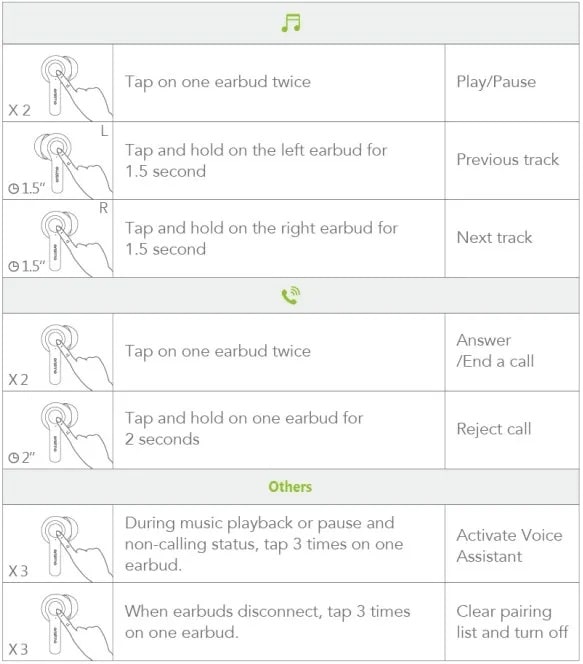
Activate Noise Cancellation on oraimo FreePods 3
The Noise cancellation feature is inbuilt, so you don’t need to activate it to use it. It automatically switches.
Don’t stress yourself
Conclusion
I hope you enjoyed my post on How To Fix Oraimo Freepods 3 NOT Working and its FAQ. Make sure to use the comment box below if you need to get to me.
I have an interesting post on how to fix the Can’t Connect To Proxy Server Issue on Windows 10. In case you need help on that, check it out.
Thanks and Happy Listening!




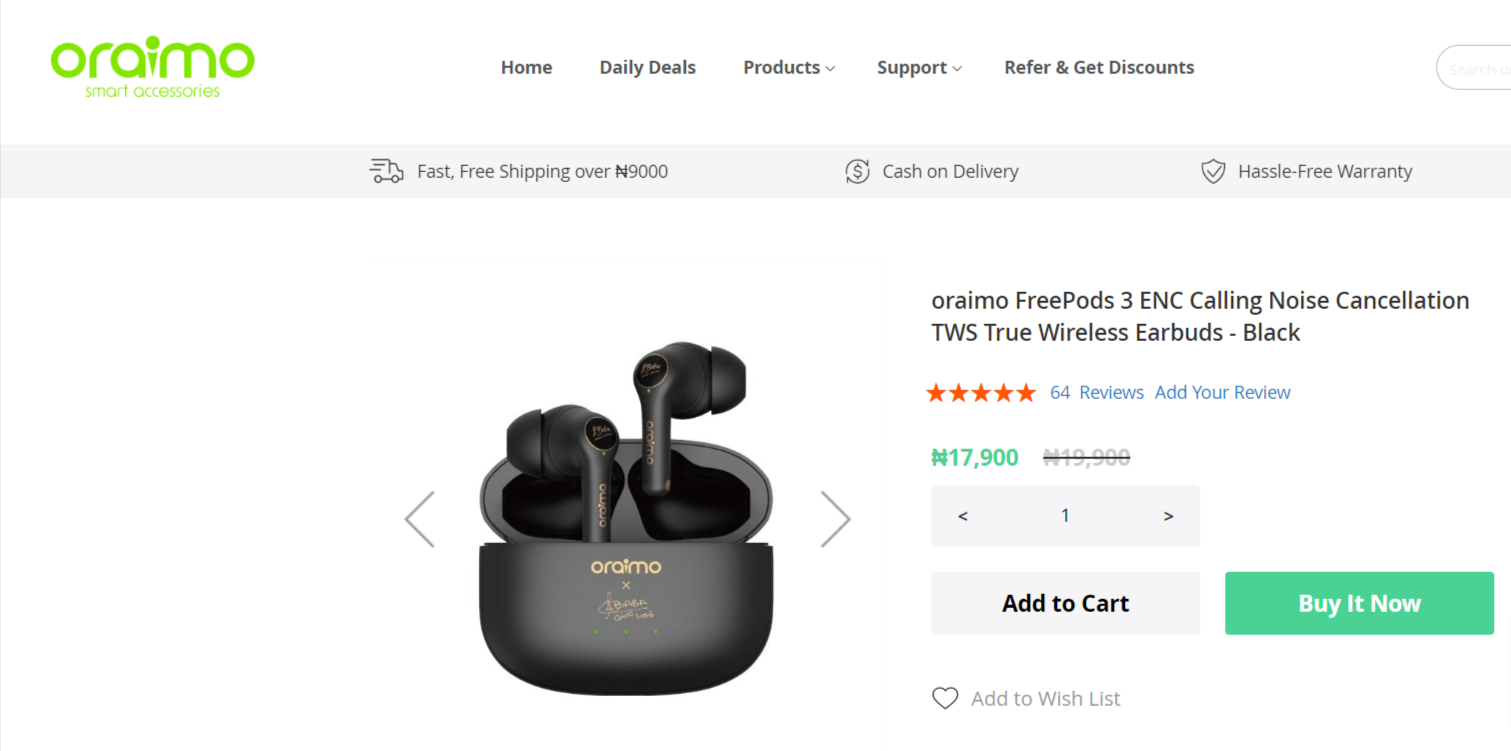


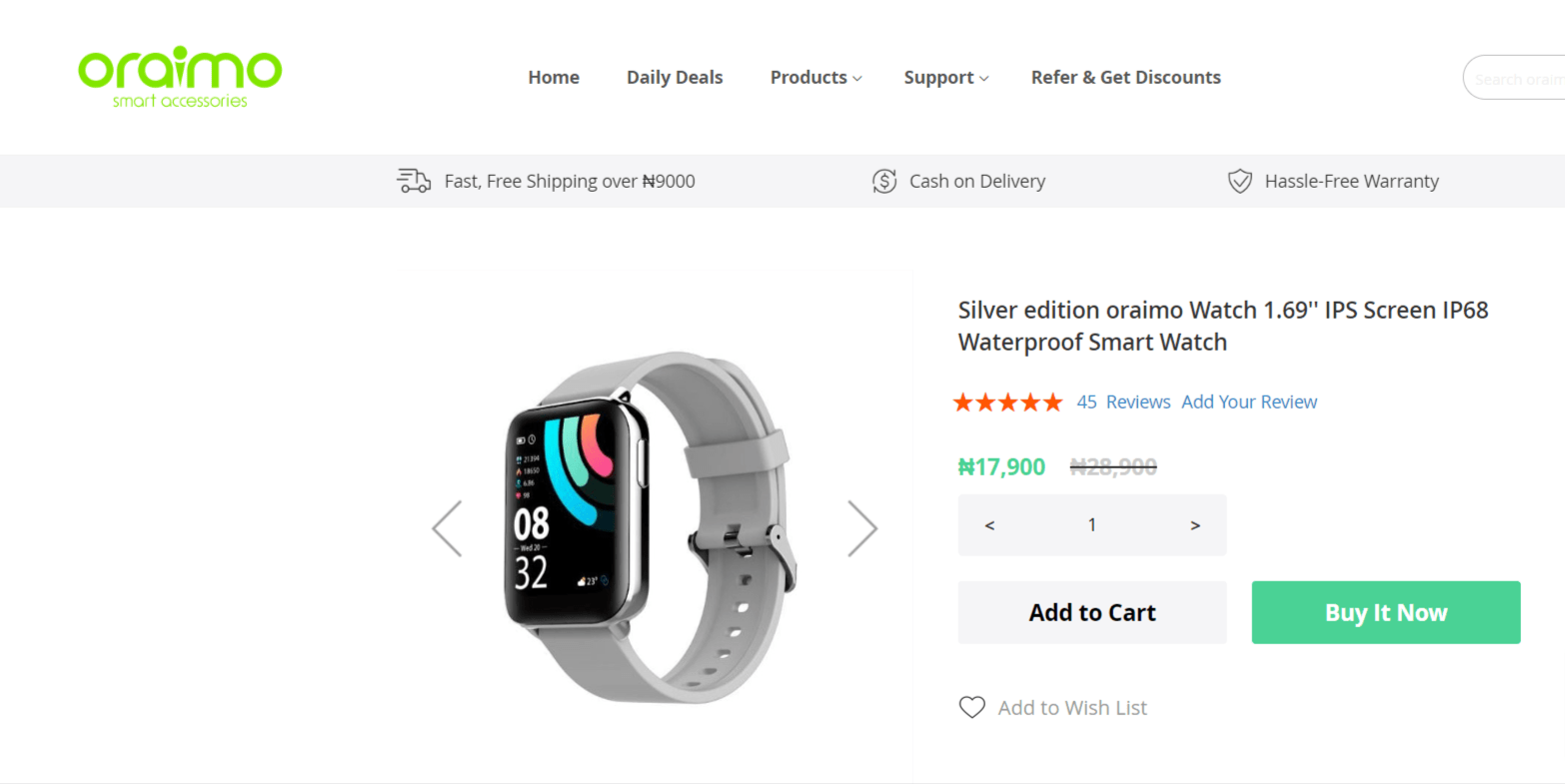



Thanks a lot for this article. It helped me fix the issue and it’s now working smoothly. I’ve been looking up other articles on fixing my Freepods 3 2Baba Edition but they haven’t really been detailed and as easy to get as this. Thanks again.
Thanks 🙂
So my issue now is that my freepods 3 isn’t showing light whenever I open the case lid and the pods don’t connect until I remove it from the case… And it only shows light when I put it to charge. Also when ever I put it in the case and close the lid the pods still stay connected to my phone
I don’t fully understand the explanation, kindly reach out via email and let’s solve it
Hi I don’t know why the right ear of my oraimo isn’t connecting to my phone but it charges plz help
Tap on the button for 10 seconds to reset if it’s the pod 3
Hi Good day
Pls my freepod3 device won’t play both ears at the same ,it only connects one at the time. Pls what can I do about it?
Hello there,
I’m sorry to hear that you’re having trouble with your Freepod3 device. One possible solution could be to reset the device and try to pair it again with your device. To reset the Freepod3, please follow these steps:
1. Turn off the Bluetooth on your device.
2. Place the Freepod3 back in its charging case.
3. Press and hold the button on the charging case for 10 seconds.
4. The Freepod3 will reset and its indicator light will start flashing.
5. Take the Freepod3 out of the charging case and try pairing it again with your device.
If this doesn’t work, it could be a hardware issue and I would recommend contacting the manufacturer or seller for further assistance. I hope this helps!
ONE OF MY PODS STOPPED CHARGING EVEN IF IT CHARGES IT RUNS DOWN IN SECS
Check the charging cable and port: Make sure the charging cable you are using is in good condition and fits securely into the charging port of the pod. Sometimes, a loose connection can prevent proper charging.
Clean the charging contacts: Dust and debris can accumulate on the charging contacts of the pod and the charging case, affecting the charging process. Gently clean both the pod’s charging contacts and the charging case’s contacts with a soft, dry cloth.
Try a different power source: Test the pod with a different charging cable and power adapter to see if the issue is related to the power source.
Reset the pod: Some devices have a reset function that can help resolve minor issues. Check the manufacturer’s instructions on how to reset your specific pod model.
Update firmware or software: If your pod has associated firmware or software, ensure that it is up to date. Manufacturers sometimes release updates to address known issues.
Contact customer support: If none of the above steps work, and your pod is still not holding a charge, it’s best to reach out to the manufacturer’s customer support. They can offer further assistance or may replace the pod if it’s still under warranty.
My airpods case is not charging.. When connected to a charger or opened, It only blinks on the first dot when connected to a charger or after closing it. What could be wrong with it