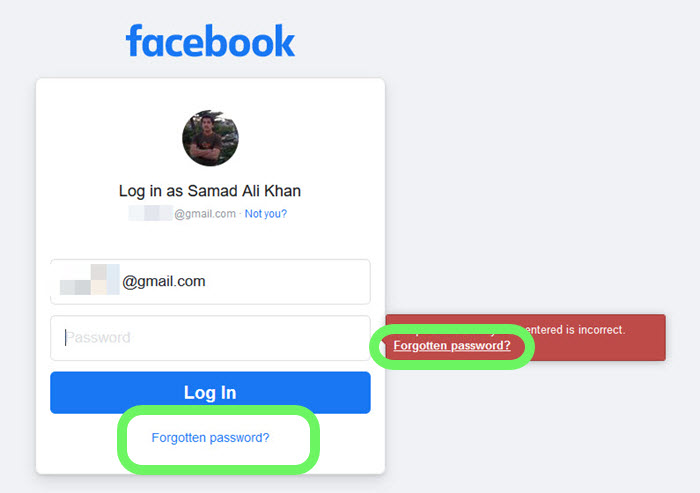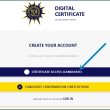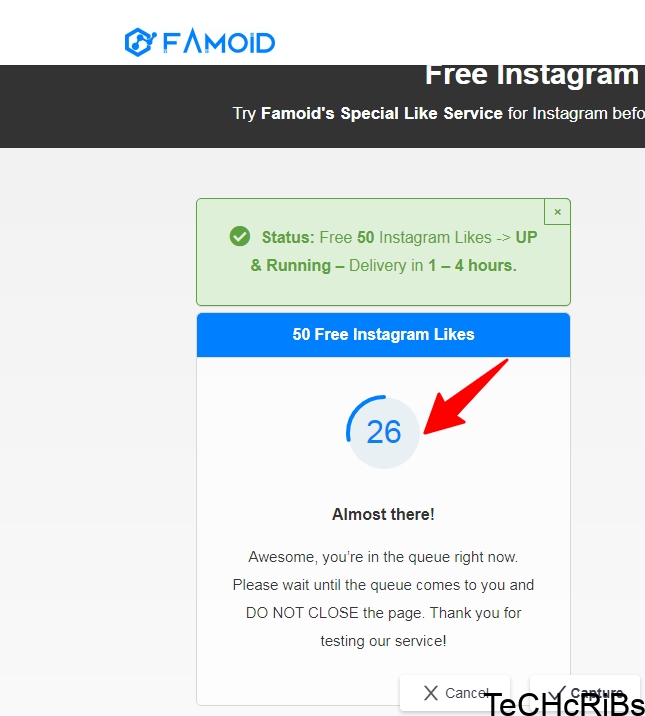Losing access to your Facebook account can be frustrating, especially if you can’t remember your password. Not only does this prevent you from using Facebook, but it may also lock you out of other services and apps that you’ve linked to your Facebook account. However, there’s no need to panic. In this comprehensive guide, we’ll walk you through the steps to reset your Facebook password and regain access to your account.
The Importance of Resetting Your Facebook Password
Before we dive into the step-by-step process of resetting your Facebook password, it’s essential to understand why this is crucial. With the increasing integration of Facebook login into various applications and services, forgetting your Facebook password can result in being locked out of multiple platforms.
For instance, popular dating apps like Tinder and Bumble allow users to log in using their Facebook credentials. So, if you can’t access your Facebook account, you won’t be able to use these apps either. By resetting your Facebook password, you can regain control over your account and ensure uninterrupted access to the apps and services linked to it.
Resetting Your Facebook Password: Step-by-Step Guide
There are several methods you can use to reset your Facebook password. We’ll cover each option in detail to help you regain access to your account.
Method 1: Using the “Forgot Account?” Link
- Start by visiting the Facebook login page at facebook.com/login https://www.facebook.com/login. You’ll see a login page with two input fields, a blue “Log In” button, a “Forgotten Account?” link, and a “Create New Account” button.
- Click on the “Forgotten Account?” link located below the “Log In” button.
- On the next page, enter the email address or mobile number associated with your Facebook account. Ensure that you have access to the email address or mobile number you provide.
- Facebook will present you with a few options to reset your password. You can choose to sign in to your Facebook account using Google if you use Gmail for Facebook. Alternatively, you can select the option to “Send a code via email.”
- If you choose the email option, Facebook will send a password reset code to the email address linked to your account. Access your email and retrieve the code.
- Enter the code you received from Facebook into the designated field on the password reset page.
- Once you’ve entered the code, you’ll be prompted to create a new password for your Facebook account. Choose a strong and unique password that you haven’t used before to enhance security.
- After setting your new password, click “Continue” to complete the password reset process.
Congratulations! You’ve successfully reset your Facebook password and can now log back into your account.
Method 2: Using the Facebook Mobile App
If you primarily use the Facebook mobile app on your iOS or Android device, you can still reset your password using the following steps:
- Open the Facebook app on your mobile device.
- On the login screen, tap on the “Forgot Password” option.
- Enter your email address, phone number, full name, or username associated with your Facebook account.
- Select the method you prefer for receiving the password reset code. You can choose to receive the code via email or text message, depending on your account settings.
- Once you receive the code, enter it into the designated field.
- After verifying the code, you’ll be prompted to create a new password for your Facebook account. Choose a strong password that you haven’t used before.
- Tap “Continue” to finalize the password reset process.
You’ve now successfully reset your Facebook password using the mobile app.
Additional Tips for Managing Your Facebook Password
Now that you’ve regained access to your Facebook account let’s explore some strategies for better password management to avoid future password-related issues. Here are a few tips:
1. Use a Password Manager
Consider using a reliable password to securely store and manage all your passwords in one place. Password managers eliminate the need to remember multiple passwords by automatically filling in login forms for you.
2. Enable Two-Factor Authentication
Enhance the security of your Facebook account by enabling two-factor authentication. This adds an extra layer of protection by requiring a verification code, typically sent to your mobile device, in addition to your password for logging in.
3. Set Up Trusted Contacts
Facebook used to support Trusted Contacts as a way to reset passwords. However, this feature is no longer available. Instead, consider adding trusted contacts to your Facebook account settings. These contacts can help you regain access to your account if you ever get locked out.
4. Regularly Update Your Password
Make it a habit to update your Facebook password periodically. Choosing a strong and unique password and changing it regularly can significantly enhance your account’s security.
5. Be Wary of Phishing Attempts
Stay vigilant against phishing attempts that aim to trick you into revealing your login credentials. Never click on suspicious links or provide your password on unfamiliar websites. Always ensure you’re logging in to the official Facebook website or app.
Conclusion
Forgetting your Facebook password can be a frustrating experience, but it doesn’t have to be the end of the world. By following the step-by-step methods outlined in this guide, you can easily reset your Facebook password and regain access to your account. Additionally, implementing good password management practices and enabling additional security features like two-factor authentication can help safeguard your Facebook account from future password-related issues. Remember to stay cautious online and protect your personal information to ensure a safe and enjoyable Facebook experience.