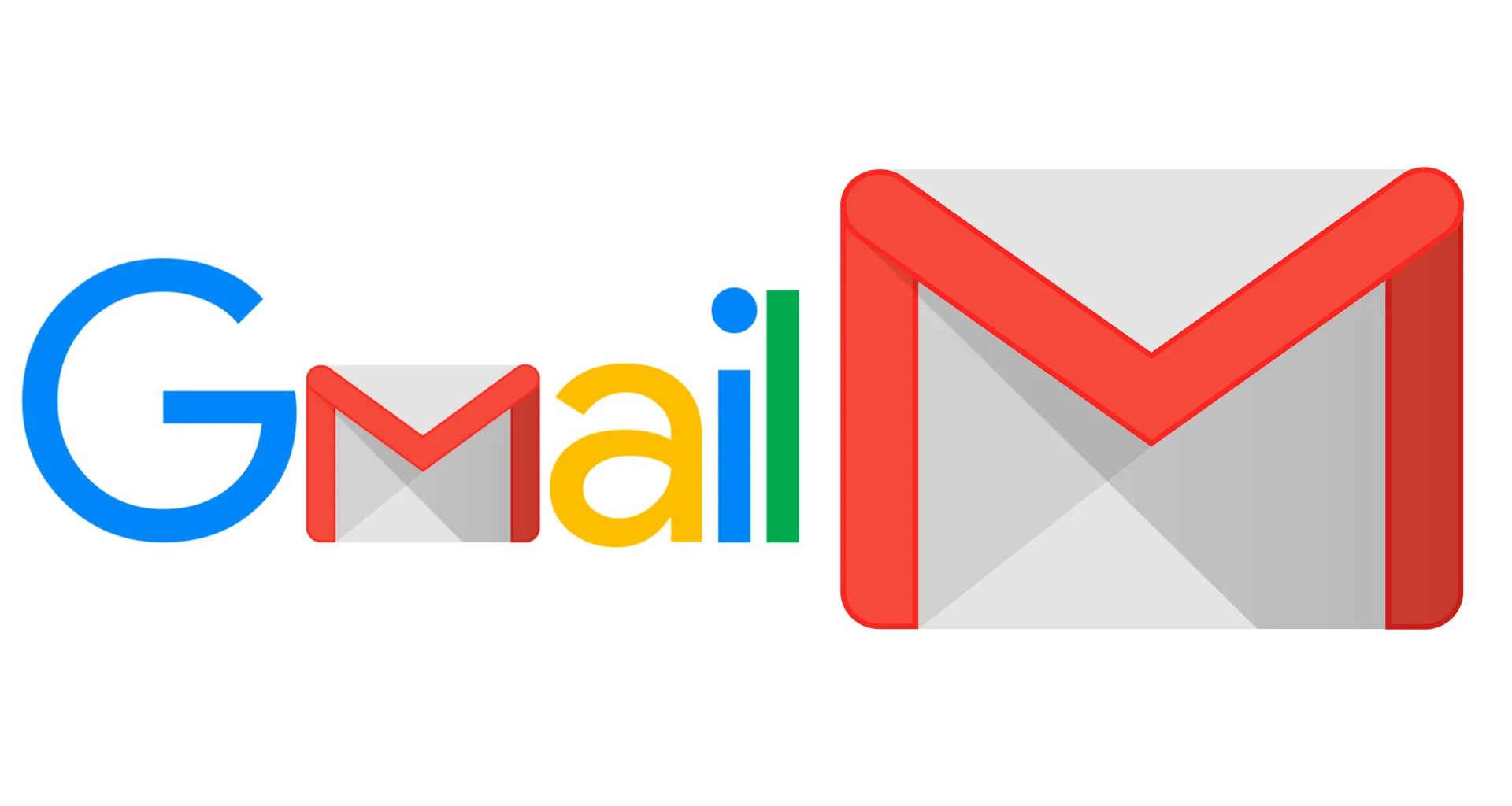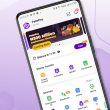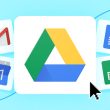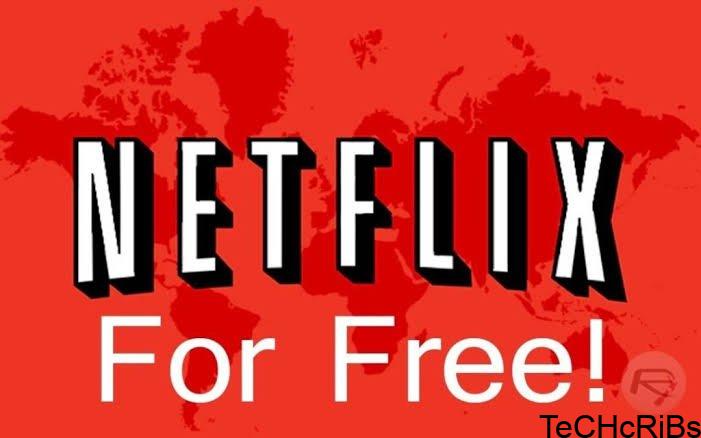Hello and welcome back, today we are going to look into the steps on how to fix “i can’t login my gmail”.
Logging into your Gmail account is usually a straightforward process, but there are times when you may encounter difficulties accessing your account.
This comprehensive troubleshooting guide aims to help you resolve the “I can’t login to my Gmail” issue by providing step-by-step solutions and tips.
Whether it’s due to incorrect login credentials, service outages, browser-related problems, device confirmation requirements, or forgotten passwords, we’ve got you covered.
Causes for Login Issues
Before diving into the solutions, let’s explore the various factors that could be causing login problems.
– Incorrect Email and Password
One common reason for login issues is entering incorrect email and password combinations. It’s crucial to ensure that you’re typing in the correct email address, including the domain (e.g., @gmail.com).
Additionally, double-check that your password is accurate. If you use a password manager or have the password saved in your browser’s autofill data, verify that it matches what you’re entering.
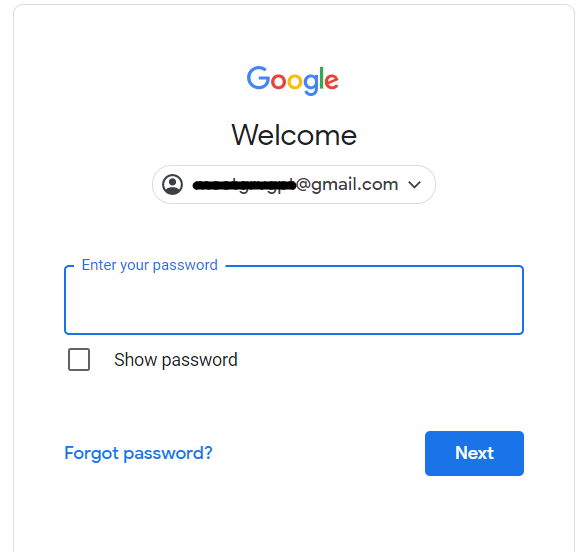
– Service Outage
Occasionally, Gmail experiences service outages or disruptions that can affect your ability to sign in.
To check if Gmail is currently experiencing any problems, visit the Google service status page https://www.google.com/appsstatus#hl=en&v=status.
If there is a service disruption, you may need to wait until the issue is resolved.
– Browser Issues
Issues with your browser, such as cookies and cache, can interfere with Gmail login. Clearing these files can often resolve the problem. To do this, follow these steps:
- Open your browser settings.
- Locate the option to clear cookies and cache.
- Select the appropriate checkboxes.
- Restart your browser.
- Attempt to sign in to Gmail again.
– Device Confirmation Requirement
When signing in from a new device, Gmail may require confirmation from one of your registered devices. This verification process adds an extra layer of security to protect your account.
If you’re logging in from a new device, check your registered devices (e.g., a phone with the Gmail app) for a confirmation message. Follow the instructions in the message to verify your login.
– Forgotten Password
Forgetting your Gmail password can also prevent you from logging in. If you’re unable to recall your password, you’ll need to go through the account recovery process.
This process typically involves providing information, such as your phone number or an alternate email address, to verify your identity.
Once verified, you can reset your password.
How To Fix “i can’t login my Gmail”
Now that we’ve identified the possible causes, let’s explore the solutions to resolve the “I can’t login to my Gmail” issue.
– Double-Check Email and Password
To ensure that you’re entering the correct email and password, follow these steps:
- Double-check that you’re typing the correct email address, including the domain.
- Verify that your password is accurate. Consider using a password manager or checking your browser’s autofill data to confirm the password.
– Verify Service Status
Before troubleshooting further, it’s essential to check if Gmail is currently experiencing any service disruptions.
Visit the Google service status page https://www.google.com/appsstatus#hl=en&v=status to verify Gmail’s operational status. If there is a service disruption, you may need to wait until the issue is resolved.
– Clear Cookies and Cache
Clearing your browser’s cookies and cache can resolve login issues related to these files. Follow these steps to clear cookies and cache:
- Access your browser’s settings.
- Look for the option to clear cookies and cache.
- Select the appropriate checkboxes for cookies and cache.
- Restart your browser.
- Attempt to sign in to Gmail again.
– Check for Confirmation Email on Registered Devices
If you’re signing in from a new device, Gmail may send a confirmation email to one of your registered devices. Follow these steps to check for the confirmation email:
- Open the Gmail app on your registered device.
- Look for a message from Gmail regarding a new sign-in attempt.
- In the message, you’ll find a number indicating the sign-in attempt.
- Tap on the indicated number to confirm the sign-in.
– Try a Different Browser or Profile
Sometimes, browser-related issues can prevent you from accessing Gmail. To determine if the problem lies with your browser, try the following:
- Use a different browser to log in to Gmail.
- If your browser supports multiple profiles, create a new profile and attempt to sign in to Gmail.
– Recover Account and Reset Password
If you’ve forgotten your Gmail password, follow these steps to recover your account and reset the password:
- Visit the Gmail login page.
- Click on the “Forgot Email” option.
- Enter either your phone number or any email address you remember.
- Provide your first and last name.
- Gmail will attempt to find the email associated with the provided information.
- If the email address is correct, you’ll be prompted to recover your password.
- Gmail will send a verification code to your mobile device or another registered device.
- Enter the verification code and set a new password for your account.
Conclusion
The troubleshooting guide above provides a comprehensive set of solutions to help you resolve the “I can’t login to my Gmail” issue.
By following the suggested steps, such as double-checking your email and password, verifying service status, clearing cookies and cache, checking for confirmation emails, trying alternative browsers, and recovering your account, you should be able to regain access to your Gmail account.
Remember to prioritize the security of your account by regularly updating your password and taking necessary precautions to protect your login information.