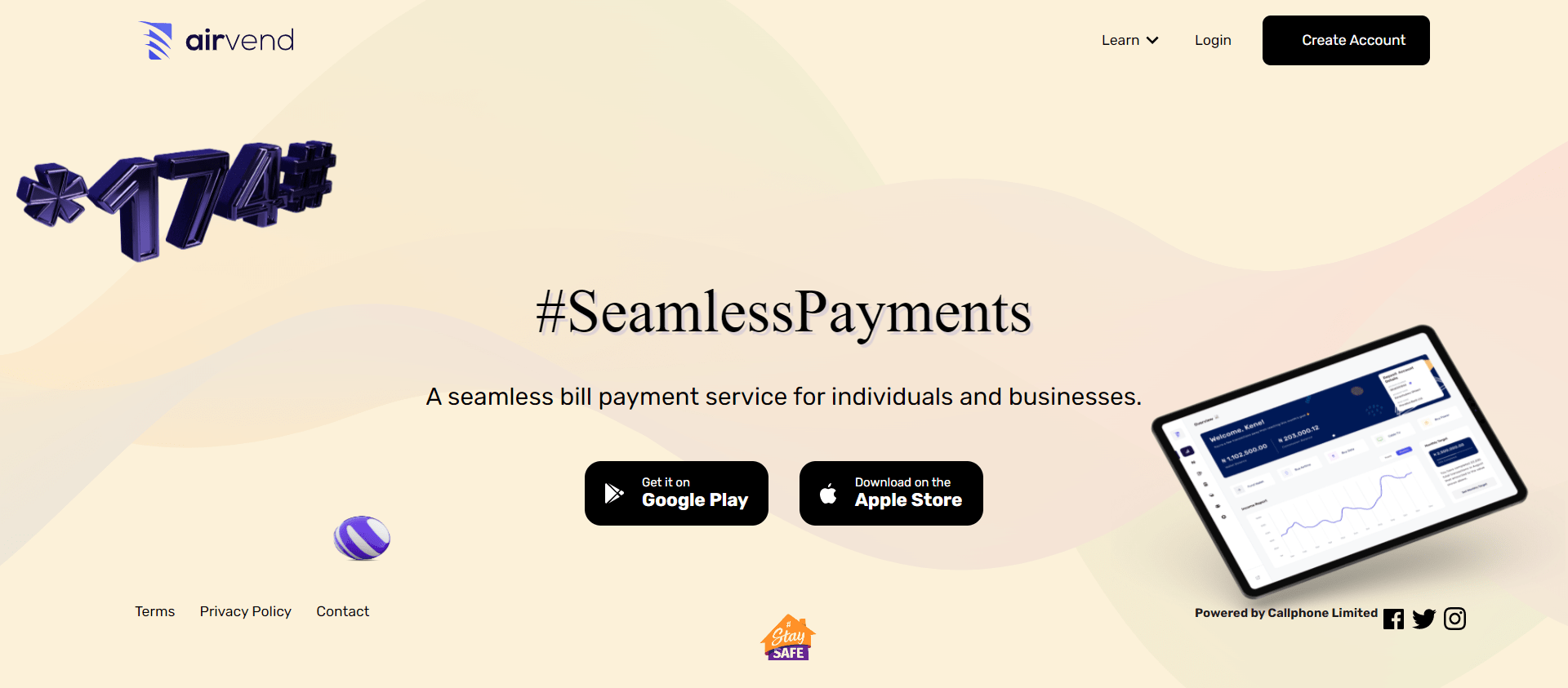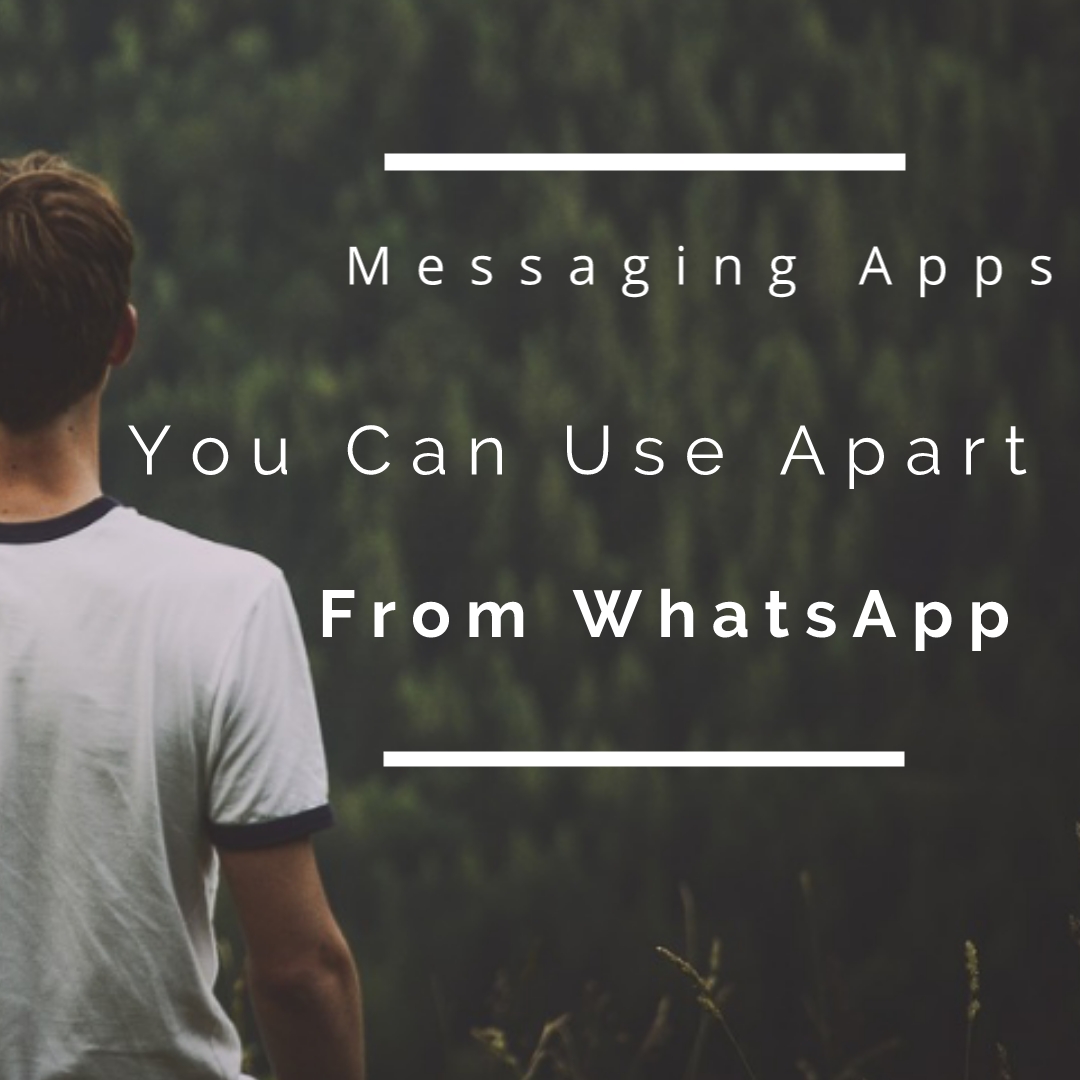Hello and welcome back to my blog Naijacloud. Today we are going to look into the steps to extract WhatsApp group contacts. I would be teaching you virtually all the methods I know. You might need a PC for the last two methods. If you don’t have a PC, the first method is for you and they work perfectly.
Let say you want to export your group member into a VCF, this method would teach you how to export either as a CSV file or copy to your notepad. The maximum number of members in a WhatsApp group is 256. So that’s the maximum number of contacts you could export. A; you need to get started with an internet connection and either your PC or smartphone.
I once wrote a post on how to increase WhatsApp status views, don’t forget to check it out in case you find it useful. So without much ado, let’s look into the steps to extract WhatsApp group contacts.

How To Extract WhatsApp Group Contacts
Today I will be using three methods, the first one can be used on android and iPhone while the other 2 methods are chrome extensions they can only be used on PCs. You might need to connect to the WhatsApp web to use the last two methods.
You don’t know how to connect it? Don’t worry, I explained everything below.
Extract Group Contact App
The very first method we would be looking on how to extract group contacts is the use of an android app. The name of the app is the Extract Group app. The name of the app is very straight forward lol.
To use this method, go to the play store and download the android app or download the apk here. Once it’s downloaded, launch the app.
Then at the top right corner of the screen, Turn On the switch on and off then the app will request accessibility permissions. Grant the app accessibility permissions.
Locate and Tap on “Get Group Contact” and it would automatically load your WhatsApp.
Tap on the group you would like to extract and wait till you get a pop-up. You can’t proceed until you get a successful pop-up. Then take a screenshot of the result you get.
This particular method can be used to extract contacts from groups with small members, if you would like to extract from a group with over 200 contacts, you can use any of the two methods below to avoid stress.
Chrome Extensions
The second method to extract WhatsApp group contacts is divided into two and they both involve the use of chrome extension.
What are Chrome extensions? According to bleeping computers, Google Chrome extensions are programs that can be installed into Chrome to change the browser’s functionality. So basically all you just have to do is download them and you are good to go. You don’t need any skill.
WAXP
This is the first extension we would be discussing. Using this extension, you can export the group contacts as CSV (excel file), Optionally add a prefix to the exported names, Export all/unsaved contacts from WhatsApp chat list, labels, broadcast lists, and groups, and export multiple groups.
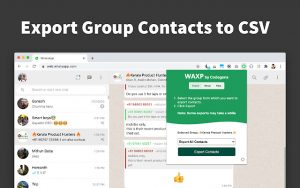
How To Use WAXP To Extract WhatsApp Contacts
Open web.whatsapp.com, Tap on the menu or settings on your device and scan the QR code. Once the code is scanned, you should be logged into your Whatsapp account on the web.
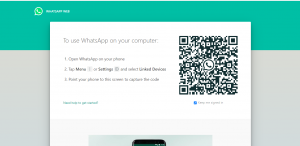
Select the group from which you want to export contacts. To select make sure you tap on the group and follow the next step.
Click on the extension icon. The extension icon should be at the top right-hand side of your computer if you are on chrome or firefox depending on your OS.
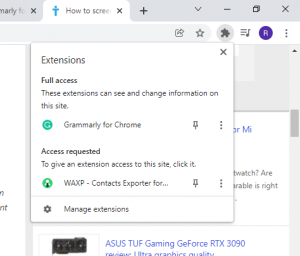
Then choose the type of export and hit Export.
WA
This is also one of the extensions to export contacts from the WhatsApp group. The same instruction for WAXP is going to be used for this too. To get started with this, download the chrome extension and follow the instruction for the previous method.
You can also save contacts to CSV files and export multiple groups.
Conclusion
I hope you enjoyed my post on How to extract WhatsApp group contacts. I would be making a post on how to make money on WhatsApp 2022, make sure you bookmark this webpage or join our telegram channel/push notification so as not to miss updates from us.