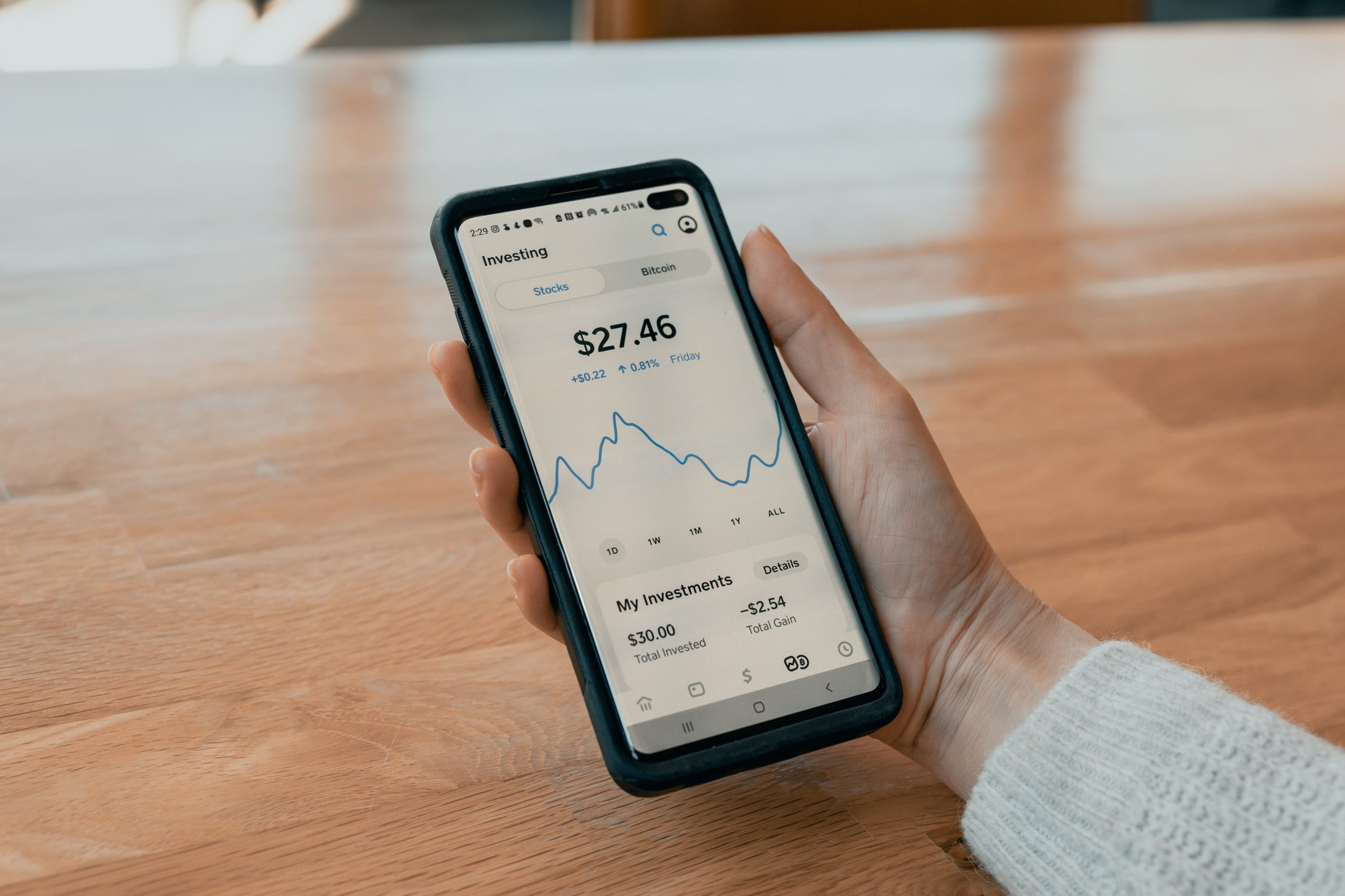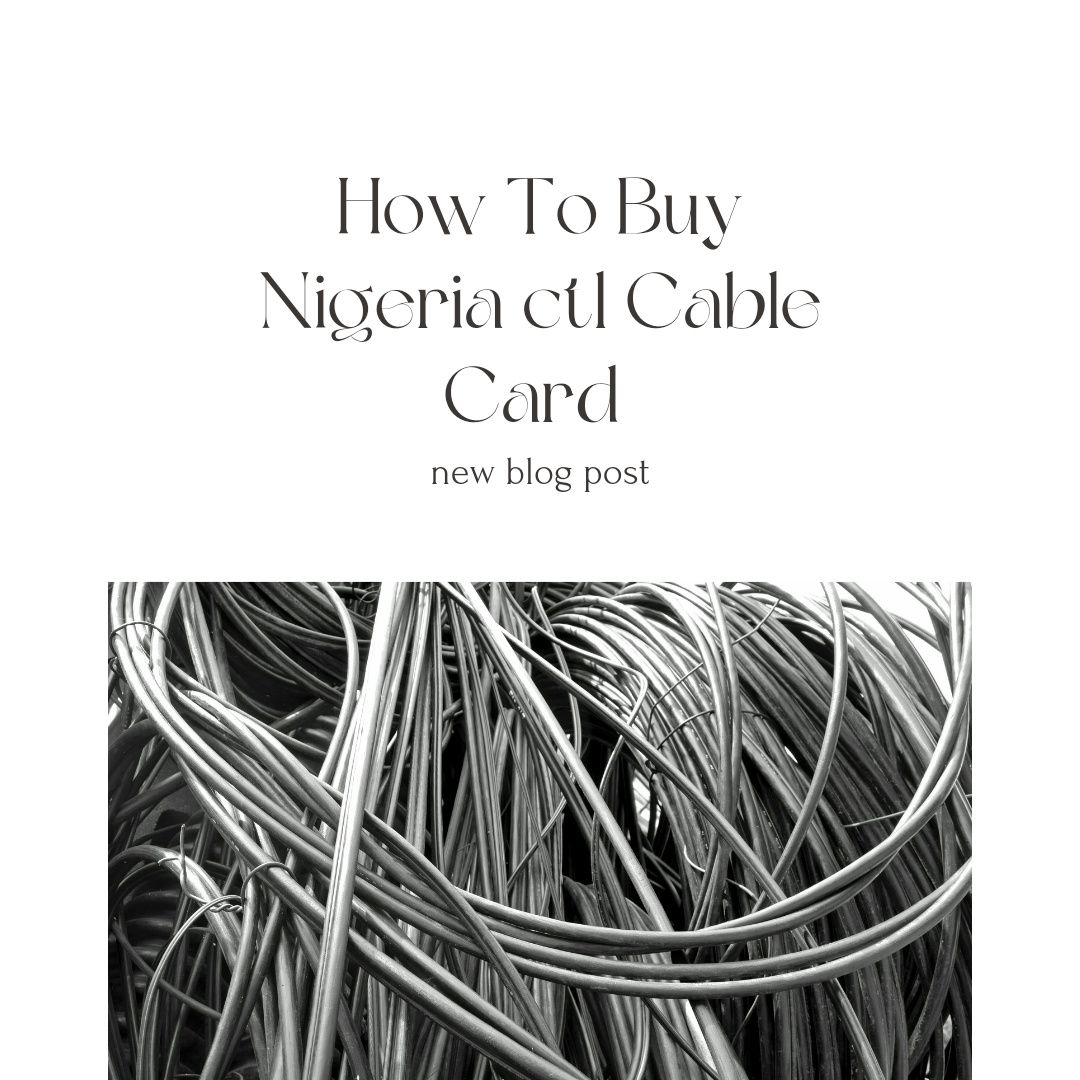Hello and welcome back to my blog, Today I am going to teach you all you need to know about how to check who is sharing your data on glo.
In the digital age we live in now, it is common for mobile network providers to let users share their data. This lets users spread their data allowance across multiple devices or share it with friends and family.
Glo, which is one of the biggest phone companies, lets its subscribers share data.
Even though sharing data can be helpful and easy, there may be times when you want to make sure that it is only being used by authorised sources and see if anyone is using it without your knowledge.
In this post, I will walk you through the steps on how to check who is sharing your data on glo.
Data Sharing on Glo
Mobile network providers often let users share their data with friends, family, or other devices.
Glo, which is one of the biggest phone companies, lets its subscribers share data.
But there may be times when you want to see who is sharing your data on Glo or if it is being used by people who should not be.
How To Check Who Is Sharing Your Data On Glo
Accessing the Glo Data Sharing Portal
To check who is sharing your data on Glo, you need to access the Glo Data Sharing portal. Follow the steps below
- Open a web browser on your computer or mobile device.
- In the address bar, type “http//hsi.glo.com” and press Enter.
- You will be redirected to the Glo Data Sharing portal.
Logging into the Glo Data Sharing Portal
Once you have accessed the Glo Data Sharing portal, you need to log in to your account. Follow these steps
- On the Glo Data Sharing portal locate the login section.
- Enter your Glo phone number and password associated with your account.
- Click on the “Login” button to proceed.
If you don’t have an account, you will need to create one by clicking on the “Register” or “Sign Up” option and following the on-screen instructions.
Checking Shared Data Usage
After logging in to the Glo Data Sharing portal, you can check the shared data usage to determine who is consuming your data.
Here’s how
- On the portal’s dashboard, navigate to the “Data Usage” or “Shared Data” section.
- You will see a list of devices or phone numbers that have been granted access to your shared data.
- Check the data usage details for each device or phone number to identify any unusual or excessive consumption.
By reviewing the data usage information, you can identify the devices or individuals who might be using your shared data without authorization.
Managing Data Sharing Permissions
On the Glo Data Sharing portal, you can manage data sharing permissions to take charge of how much data you use and make sure that only authorised devices can access the data you share.
Here’s what to do.
- On the portal’s dashboard, navigate to the “Manage Sharing” or “Sharing Settings” section.
- You will see a list of devices or phone numbers that are currently authorized to share your data.
- To revoke data sharing access for a particular device or phone number, select it from the list and click on the “Revoke” or “Remove” option.
- If you want to add new devices or phone numbers to share your data with, look for the “Add” or “Grant Access” option and follow the instructions provided.
You can make sure that only authorized devices or people are using your data by regularly reviewing and managing the data sharing permissions.
Contacting Glo Customer Support
If you have trouble finding out who is sharing your data on Glo or need more help, you should contact Glo customer service.
They know what to do and can help you through the process and answer any questions you may have.
Glo’s customer service can be reached through their website, by calling their helpline, or by going to a Glo service centre.
FAQ
Can I check who is sharing my data on Glo using my mobile device?
Yes, you can check who is sharing your data on Glo using your mobile device.
Simply access the Glo Data Sharing portal through a web browser on your mobile device, log in to your account, and navigate to the data usage or shared data section.
There, you will find information about the devices or phone numbers that have access to your shared data.
What should I do if I notice unauthorized data consumption on my Glo data sharing account?
A2: If you notice unauthorized data consumption on your Glo data sharing account, it is advisable to first revoke data sharing access for the concerned device or phone number.
You can do this by accessing the Glo Data Sharing portal, managing sharing settings, and removing the unauthorized device or phone number from the list of authorized users.
Additionally, it is recommended to change your account password to ensure the security of your data.
How frequently should I check who is sharing my data on Glo?
It is recommended to periodically check who is sharing your data on Glo to ensure that your data is being used as intended.
The frequency of checking may depend on your data usage patterns and the level of control you wish to maintain.
Checking once a month or whenever you notice unusual data consumption can be a good practice to keep track of data sharing activities.
Can I add new devices or phone numbers to share my data on Glo?
Yes, you can add new devices or phone numbers to share your data on Glo. ‘
Through the Glo Data Sharing portal, you can manage sharing settings and grant access to specific devices or phone numbers.
Look for the “Add” or “Grant Access” option in the sharing settings section and follow the instructions provided to add new devices or phone numbers.
Conclusion
For effective data management, it is important to keep track of how your data is used and make sure that only people who are allowed to use your shared data are doing so.
By following the steps in this guide, it is easy to find out who is sharing your data on Glo and change the permissions for sharing data as needed.
Regularly monitoring your data usage, revoking access for unauthorized devices, and contacting Glo customer support when needed will help you maintain control over your data consumption.
Enjoy a seamless and secure data sharing experience with Glo!