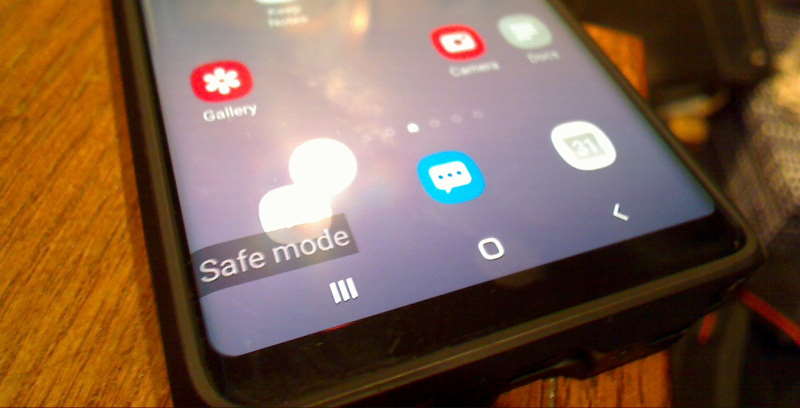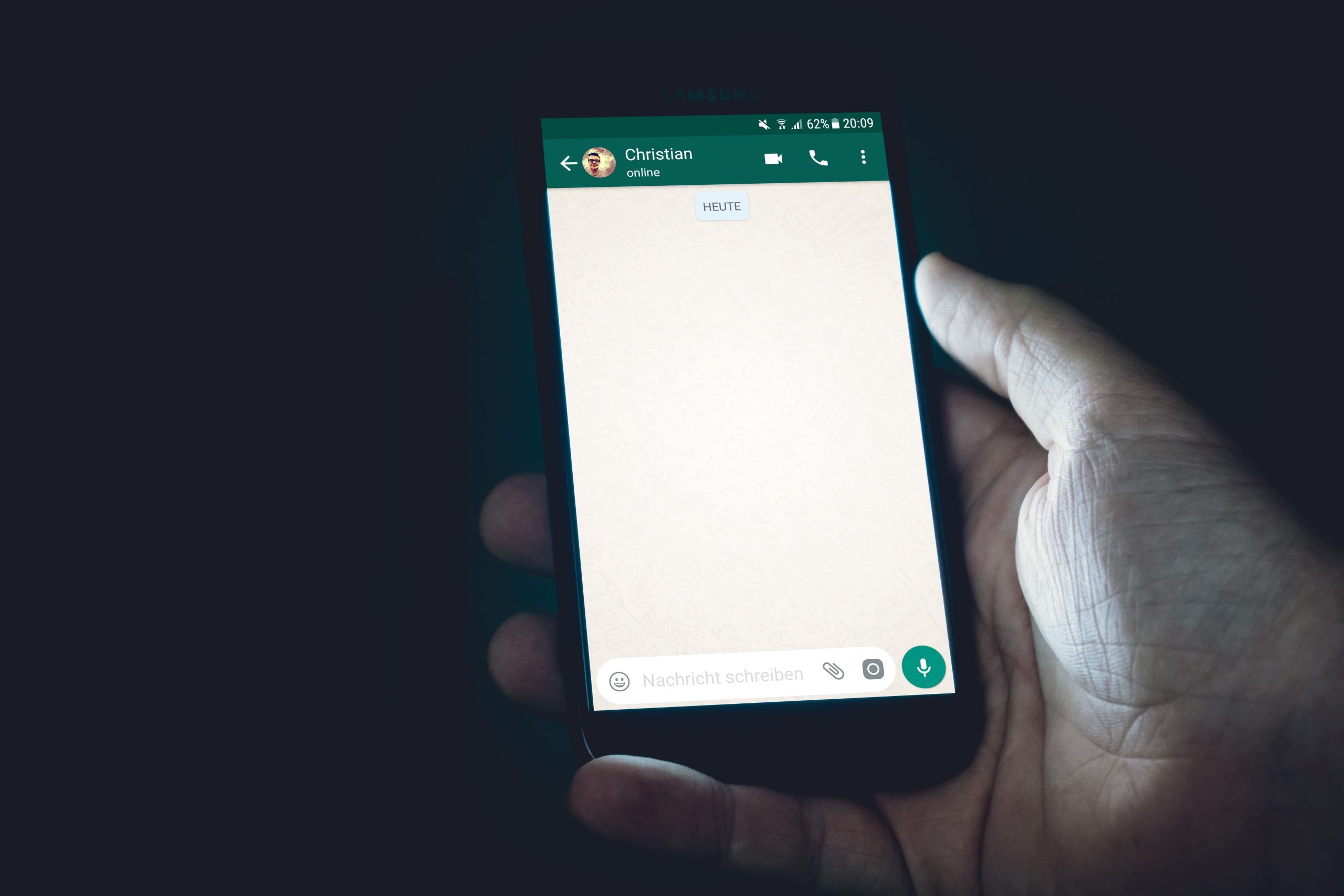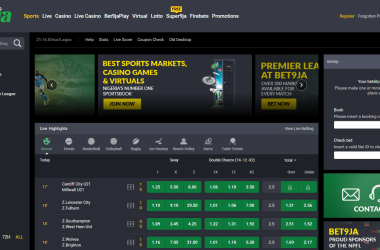Hello and welcome back to my blog, Today I am going to teach you all you need to know about how to remove safe mode on Infinix.
Before we could start, we would need to know how Infinix was started, what the safe mode is for, and why the trigger goes off.
Smartphones from Infinix are known for having powerful features and an easy-to-use interface.
But there are times when your Infinix device might get stuck in Safe Mode, which is a diagnostic mode that lets you fix software problems.
Safe Mode can help you fix problems, but it can be annoying when you want to get out of it and go back to normal operation.
How to Remove Safe Mode on Infinix
In this post, I will guide you through the process of disabling Safe Mode on Infinix devices so that you can reclaim your device’s full functionality.
Restarting the Infinix Device
The first method to try when attempting to remove Safe Mode on your Infinix device is to restart it. Follow these steps
- Press and hold the power button on your Infinix device.
- From the power options that appear on the screen, tap on “Restart” or “Reboot.”
Upon restarting, your Infinix device should boot into normal mode, bypassing Safe Mode. If this method doesn’t work, proceed to the next step.
Clearing App Cache and Data
Sometimes, specific apps or their data can trigger the Safe Mode on your Infinix device. Clearing the cache and data of such apps can potentially resolve the issue. Here’s how to do it
- Go to “Settings” on your Infinix device.
- Scroll down and tap on “Apps” or “Applications.”
- Look for the app that might be causing the problem and tap on it.
- Inside the app’s settings, you will find options to clear its cache and data. Tap on “Clear Cache” and “Clear Data” to remove any temporary files or stored information.
After clearing the app’s cache and data, restart your Infinix device to see if it gets out of Safe Mode.
If the problem still happens, move on to the next step.
Removing Recently Installed Apps
In some cases, newly installed apps can conflict with the system, causing your Infinix device to enter Safe Mode. Removing these apps can help resolve the problem. Follow these steps
- Go to “Settings” on your Infinix device.
- Tap on “Apps” or “Applications.”
- Look for the recently installed app that might be causing the issue and tap on it.
- Inside the app’s settings, you will find an option to uninstall it. Tap on “Uninstall” to remove the app from your device.
After uninstalling the problematic app, restart your Infinix device to see if it boots into normal mode. If not, proceed to the next method.
Performing a Factory Reset
Performing a factory reset is a more drastic measure, but it can effectively remove Safe Mode on your Infinix device.
Keep in mind that this process erases all data and settings on your device, so make sure to backup important files before proceeding. Here’s how to perform a factory reset
- Go to “Settings” on your Infinix device.
- Scroll down and tap on “System” or “System & Device.”
- Look for the option “Reset” or “Reset Phone” and tap on it.
- Choose the option “Factory Data Reset” or “Erase All Data.”
- Read the warning message and confirm your decision to reset the device.
Once the factory reset is complete, your Infinix device will reboot, and you should be out of Safe Mode. Remember to restore your backup files and reconfigure your device settings.
Seeking Professional Assistance
If none of these ideas worked, it might be time to call in a professional. Talk to Infinix
You can have experts look at your device by calling customer service or going to an authorized service center.
They can give you custom solutions or do advanced troubleshooting to get your Infinix device out of Safe Mode.
Conclusion
Safe Mode can be helpful for troubleshooting on Infinix devices, but getting stuck in it can be annoying.
By following the steps in this guide, you can take your Infinix device out of Safe Mode and get it to work normally again.
Do not forget to try restarting your device, clearing the app cache and data, removing recently installed apps, and if that does not work, doing a factory reset.
If nothing else works, do not be afraid to ask for help from a professional. You can do whatever you want with your Infinix device.