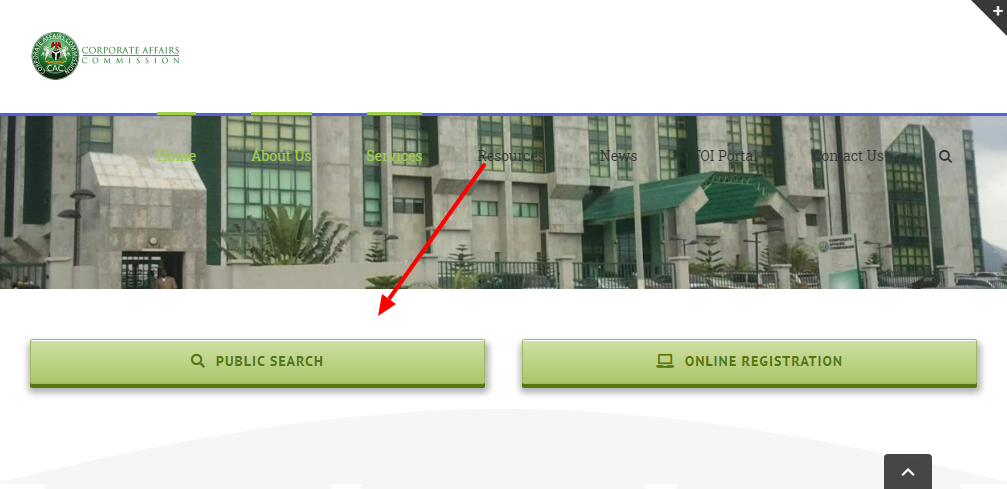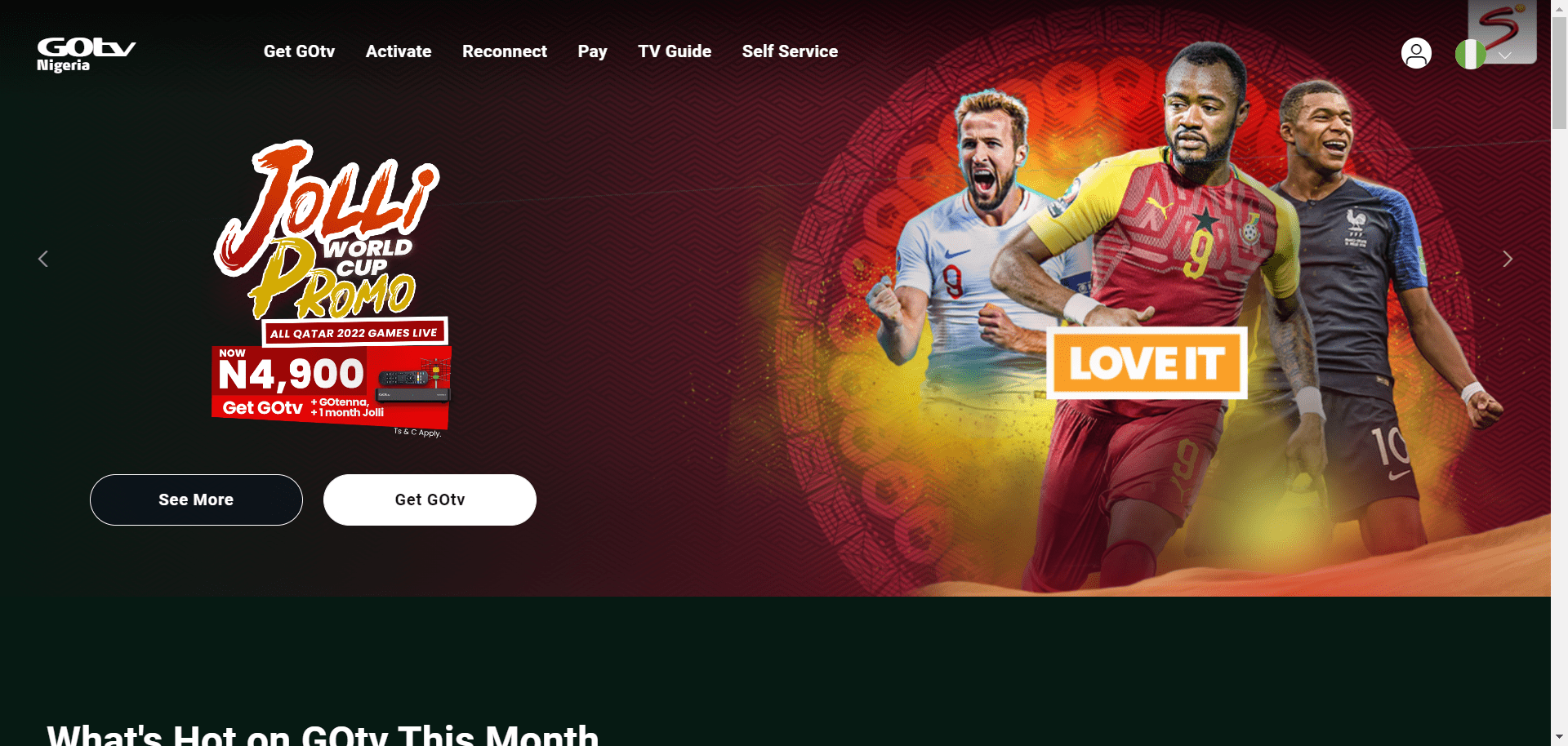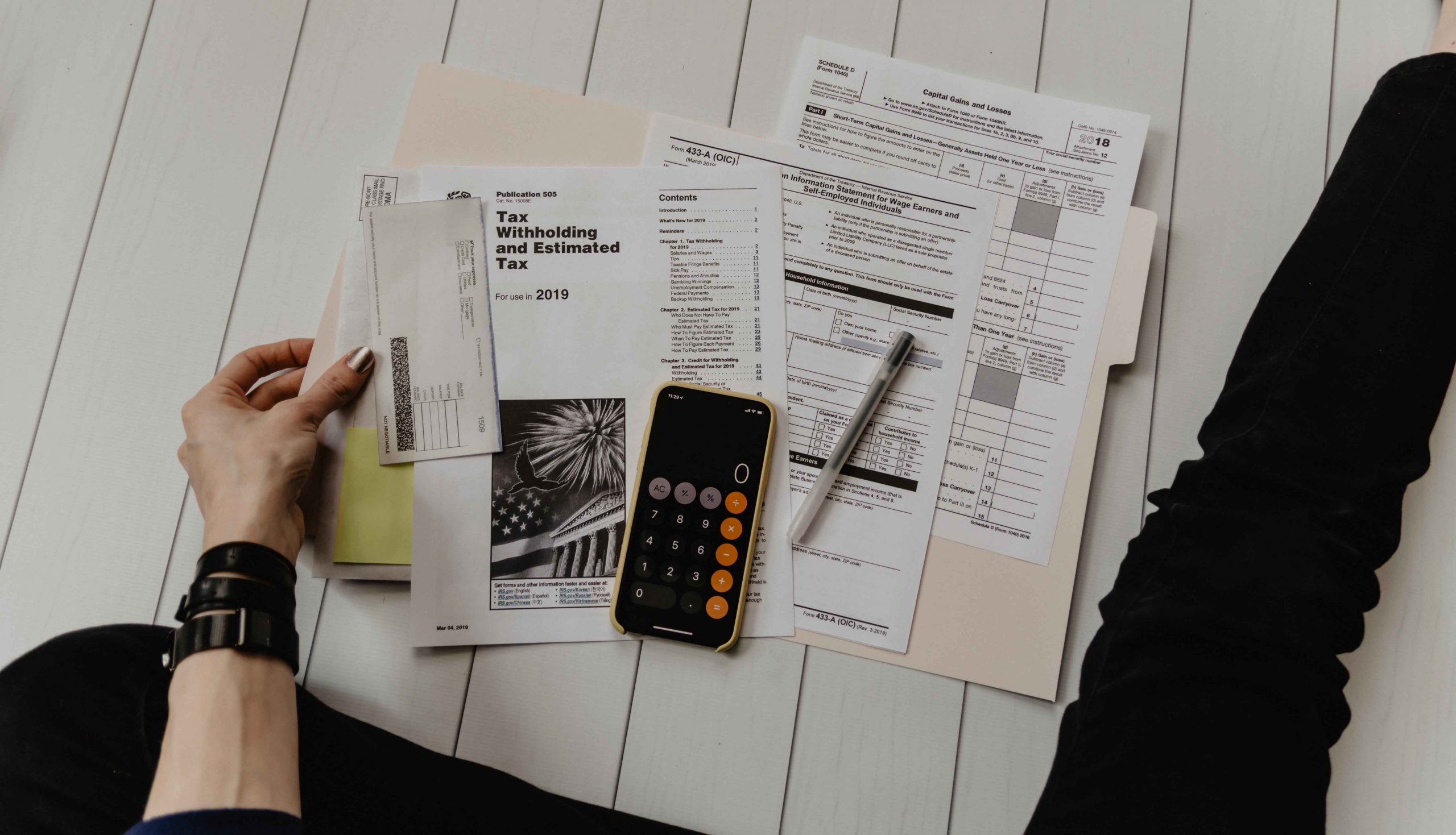Vi is a powerful text editor commonly used in Unix-based systems like Linux. It offers a wide range of features and commands for efficient text editing.
One common task in Vi is deleting or cutting lines.
In this post, we will explore the various commands available in Vi to delete and cut the current line.
Whether you are a beginner or an experienced user, understanding these commands will help you navigate and manipulate text files with ease.
Deleting a Single Line in Vi
To delete the current line in Vi, you need to be in normal mode. You can switch to normal mode by pressing the Esc key.
Once you are in normal mode, you can use the following commands to delete the current line:
- dd: This command deletes the current line, including the newline character. It removes the entire line from the file.
- D: Similar to dd, this command deletes the current line from the cursor position until the end of the line.
Both dd and D are case-sensitive commands, meaning that d and D are identified as separate commands in Vi. You can also use these commands multiple times to delete multiple lines one by one.
After deleting a line, the cursor will automatically move to the next line.
Deleting Specific Lines in Vi
If you want to delete a specific line in Vi, you can specify the line number using the following command:
- :nd: This command deletes the line with the specified line number n. For example, if you want to delete the 10th line, you would enter :10d. This command works in command mode, which you can access by pressing Esc and then typing the command.
You can also delete a range of lines using the following syntax:
- :[start],[end]d: This command deletes the lines between the specified range of line numbers. For example, to delete lines 5 to 10, you would enter :5,10d.
Additionally, you can use wildcard characters to match and delete lines based on a pattern:
- :g/pattern/d: This command deletes all lines containing the specified pattern. For example, if you want to delete lines that contain the word “delete”, you would enter :g/delete/d. The g command stands for global and d represents delete.
By using regular expressions, you can perform more advanced pattern matching for line deletion. For example, to delete lines starting with the letter “T”, you would enter :g/^T/d.
Cutting Lines in Vi
In Vi, cutting lines is similar to deleting lines, but the difference is that the cut lines are stored in a temporary buffer called the “general buffer.” You can later paste the cut lines in a different location within the same Vi session. To cut the current line, you can use the following command:
- dd: This command cuts the current line and stores it in the general buffer. You can then paste it using the paste command.
Similar to deleting specific lines, you can cut a range of lines or lines matching a pattern using the same commands mentioned earlier.
Pasting Cut or Copied Lines in Vi
After cutting or copying lines in Vi, you can paste them using the following commands:
- p: This command puts (pastes) the contents of the general buffer after the current line on which the cursor is resting.
- P: This command puts (pastes) the contents of the general buffer before the current line.
The paste commands work in normal mode and allow you to insert the cut or copied lines at a specific location in the file.
Using Named Buffers in Vi
Apart from the general buffer, Vi also allows you to use named buffers to store cut or copied lines. This feature is particularly useful if you want to reuse specific lines multiple times within the same Vi session. To use named buffers, you can prepend a double quote (“) followed by a letter to the cut or copy commands. Here’s how you can use named buffers:
- “ayy: This command cuts the current line and stores it in a buffer named ‘a’. You can replace ‘a’ with any letter of your choice.
- “anyy: This command cuts the specified number of lines, starting from the current line, and stores them in a buffer named ‘a’.
- “ap: This command puts (pastes) the contents of buffer ‘a’ after the current line.
- “aP: This command puts (pastes) the contents of buffer ‘a’ before the current line.
You can use different letters to create multiple named buffers and store different lines in each buffer. This flexibility allows you to organize and reuse specific lines efficiently while editing your file.
Conclusion
Deleting and cutting lines in Vi can be accomplished using a variety of commands and techniques.
Whether you need to delete a single line, a range of lines, or lines matching a pattern, Vi provides the necessary commands to perform these tasks.
Additionally, the ability to cut and paste lines using the general buffer or named buffers allows for efficient manipulation of text within a Vi session.
By mastering these commands, you can enhance your productivity and streamline your editing workflow in Vi.