Have you ever copying content from a website/blog and it didn’t work? Then this post is perfect for you because today we are going to look into the simple step to copy from protected websites both on Android and PC. So you want to know how? Follow me and let’s dive in. In case you missed my former post on How To Create Android Apps For Free without Coding, you can patiently check it out.
Requirements
- Android/PC
- Google chrome
How to Copy Content from a protected Website on Android
So to copy content from a protected website, you need to disable javascript from your browser and enable it back after successfully copying with the information you need. So without wasting much of your time, below are the steps;
- Open the protected webpage you want to copy from
- Tap the 3 dots (MENU) at the top right-hand side and you should see a page like the one in the image below.
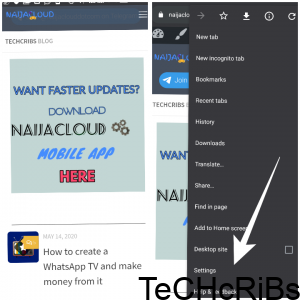
- Locate “Settings” and tap it
- Scroll down a little bit and tap “site settings” and wait for the page requested to respond
- After tapping “Site setting“, you would see something on the page such as; cookies, Location, Camera, Microphone, and among others. Tap “Javascript” on the page and you will see the next page like the one in the image below.
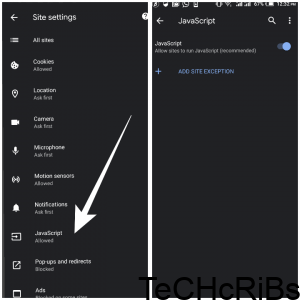
- Toggle the button off to turn off javascript and make sure you turn it back on after copying the information you needed.
How to Copy Content from a protected Website on PC
If you are on Google Chrome, take a look at the top left side of your screen and follow the steps below;
- Take a look at the top left side of your Google Chrome and tap the “padlock shaped” icon
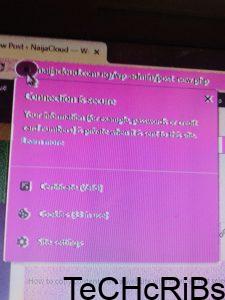
- After tapping you would find somethings such as; certificate, cookies and site settings
- Tap site setting and wait for the next page to load
- After tapping “Site setting”, you would see something on the page such as; cookies, Location, Camera, Microphone, and among others. Tap “Javascript” on the page and you will see the next page like the one in the image below.
- Toggle the button off to turn off javascript and make sure you turn it back on after copying the information you needed.
I think by now you should be able to copy from protected websites. You can always help us by sharing our content on social media. Want more useful updates like this? Download our mobile app below OR Join us via any of our social handles below.




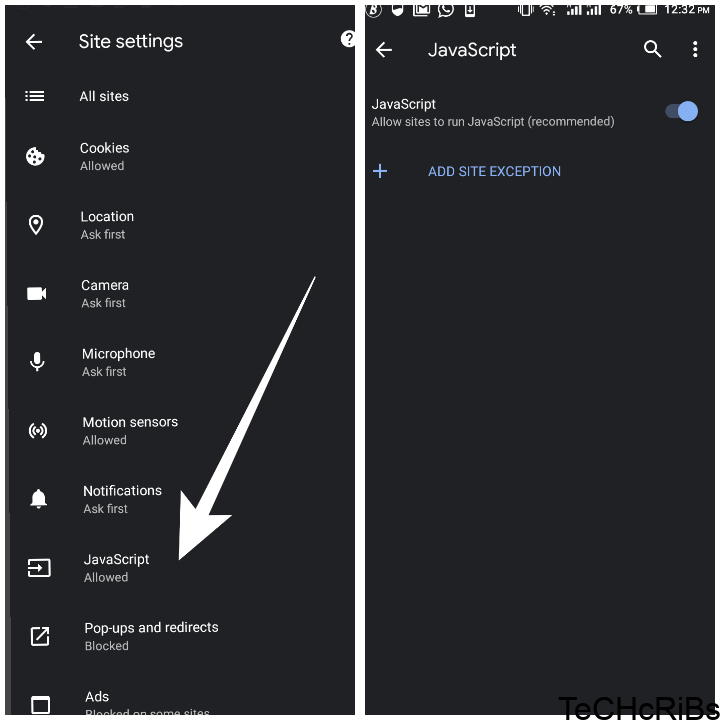


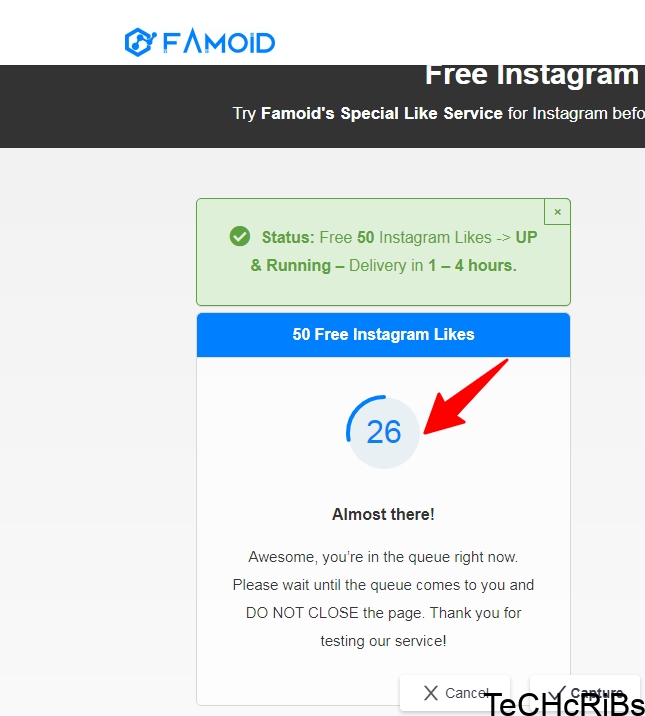
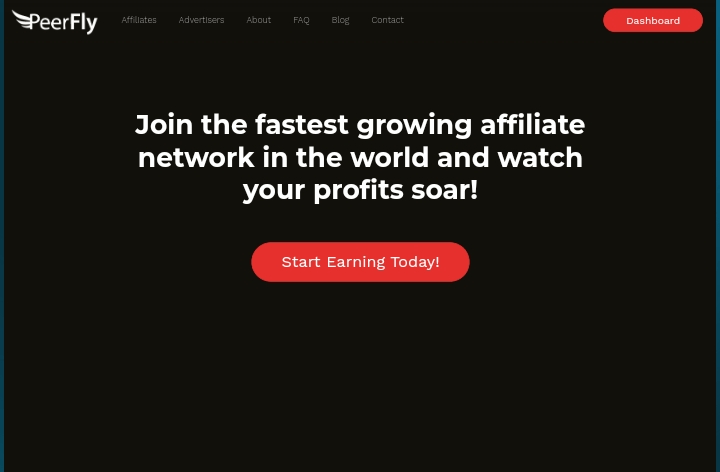
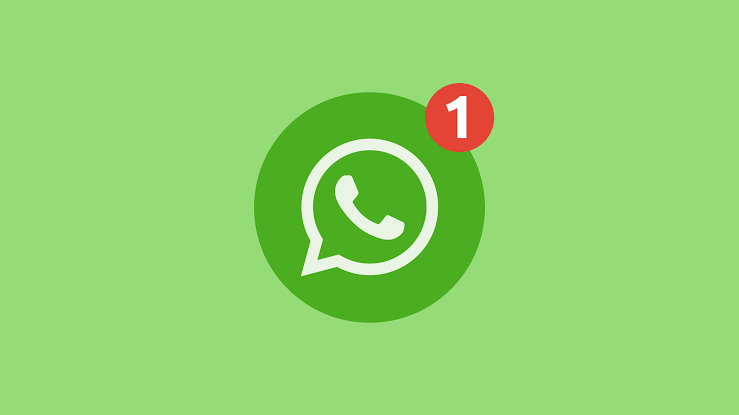
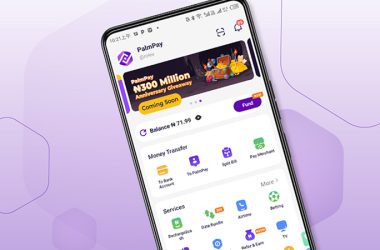
This can also be done using CSS, which can’t be disabled. The only way to do that is:
PC
1. Right click the webpage
2. Click on Inspect
3. Locate the text and Copy
Android
1. Download FooView from Play Store
2. Open the App and Enable accessibility option from Settings
3. Drag the App Icon hover the text and Tap on the copy icon
your idea was appreciated