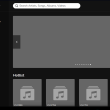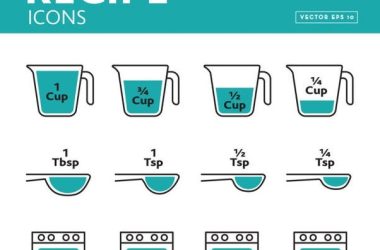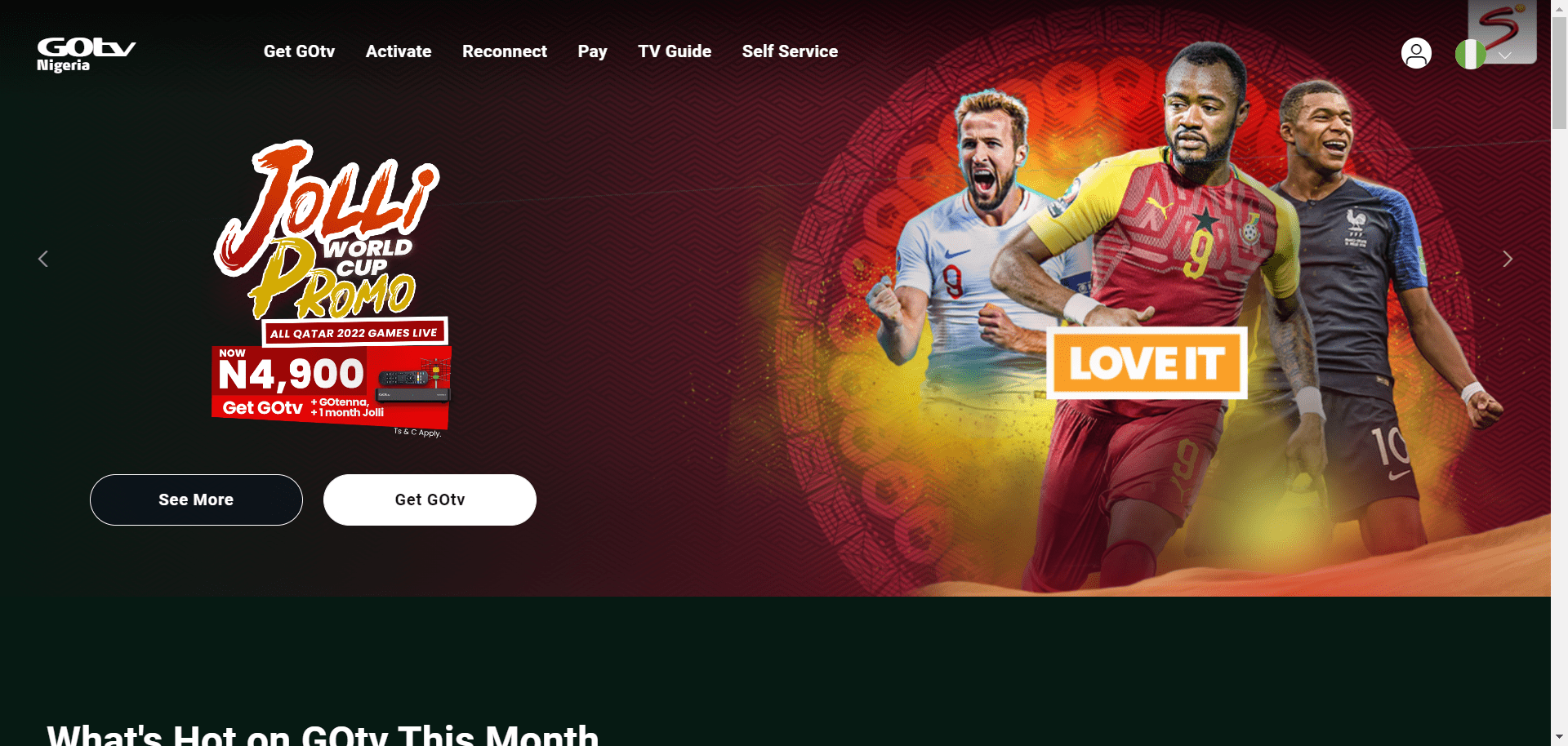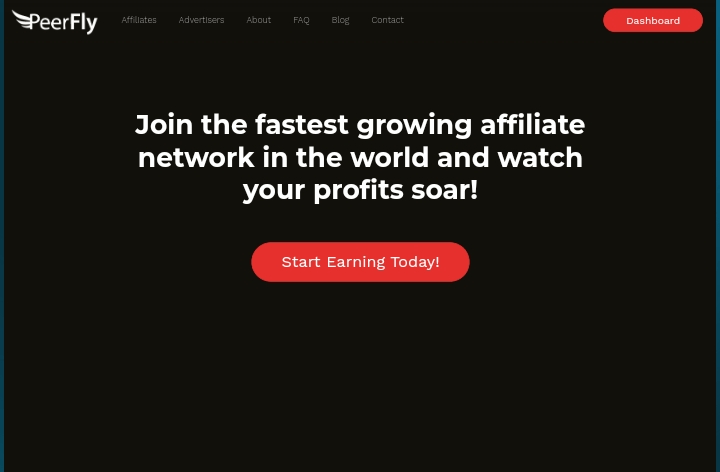If you’re using Netflix on your smart TV and wish to log out of your account, you’ve come to the right place.
Logging out of your Netflix account on a smart TV is a simple process, but it might vary slightly depending on the TV brand and model.
In this step-by-step guide, we’ll walk you through the general methods to log out of Netflix on various smart TV models, ensuring you can easily secure your account and switch to another profile or device.
About Netflix on Smart TV
Netflix is a popular streaming service that offers a vast library of movies, TV shows, and original content. Smart TVs with Netflix support provide users with the convenience of accessing this entertainment platform directly on their TV screens without the need for external devices.
How to Log Out Netflix on Smart TV
The process of logging out of Netflix on a smart TV typically involves a few simple steps. Here’s a general guide that should work for most smart TVs:
- Navigate to the Netflix App. Using your TV remote, navigate to the Netflix app on your smart TV’s home screen. The app icon is usually identifiable with the red Netflix logo.
- Open Netflix App, Click on the Netflix app to launch it. The app will load, and you’ll be taken to the Netflix homepage.
- Access Account Menu, Once you’re on the Netflix homepage, use your remote to scroll and select the profile icon, usually found in the top-right corner or under the Netflix menu.
- Select “Settings” or “Account” Within the account menu, look for options like “Settings” or “Account” and click on it to access your Netflix account settings.
- Find “Sign Out” or “Log Out“In the account settings, you should see the option to “Sign Out” or “Log Out.” Select this option to proceed with logging out of your Netflix account.
- Confirm Log Out, After selecting “Sign Out” or “Log Out,” a confirmation message will appear on the screen. Confirm your decision to log out of Netflix.
- Log In as a Different User. Once you have successfully logged out, you can choose to sign in as a different Netflix user or simply exit the app.
FAQ
1. Can I Sign Out of Netflix on a Smart TV Without an Account?
Yes, you can sign out of Netflix on a smart TV without an account. If you haven’t linked your Netflix account to the app, logging out will not affect any user data.
2. Will Logging Out Delete My Netflix Profile?
No, logging out of Netflix on a smart TV will not delete your Netflix profile. Your profile will still be accessible when you log back in.
3. How Do I Switch Netflix Profiles on a Smart TV?
To switch Netflix profiles on a smart TV, follow the same steps mentioned above to log out. Then, log back in using the desired profile credentials.
Conclusion
In conclusion, logging out of Netflix on a smart TV is a straightforward process that ensures the security and privacy of your Netflix account.
Whether you want to switch to another profile or log in on a different device, the steps provided in this guide should help you effortlessly sign out of Netflix on your smart TV.
Enjoy your streaming experience with ease and explore a world of entertainment on Netflix!