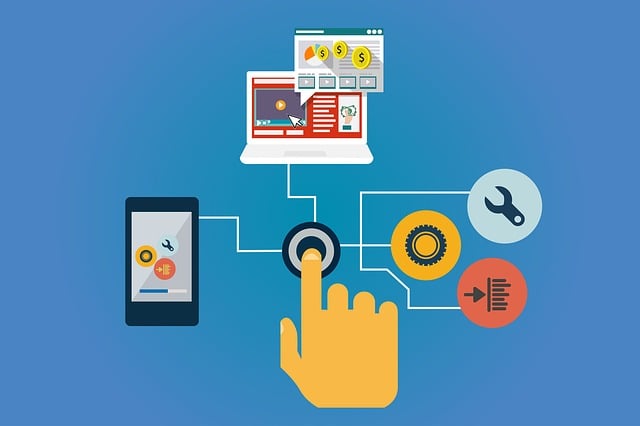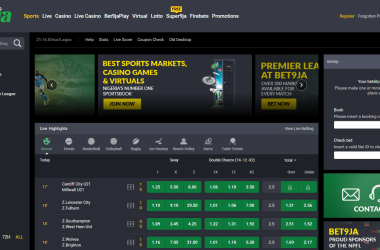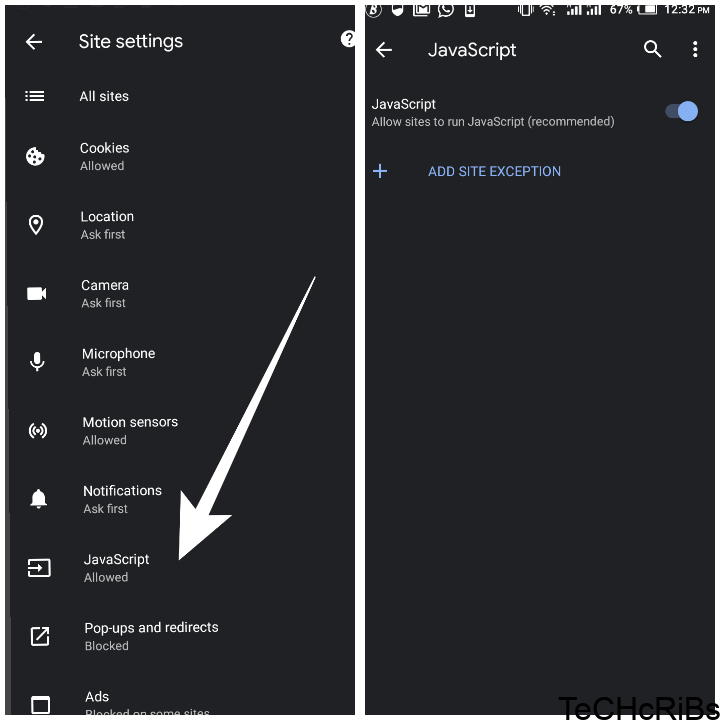PalmPay offers a convenient way to make payments, transfer money, and more through your mobile device. Keeping receipts for your PalmPay transactions can be important for financial records and tracking payments.
In this guide, we’ll walk through the various options for accessing, saving, and organizing receipts from your activity in the PalmPay app. Whether you need a single receipt or all of them at once, we’ll cover the steps to get your transaction records.
PalmPay Receipts Overview
When you make any payment, transfer funds, or conduct other transactions in PalmPay, a digital receipt is generated containing:
– Date, time, amount, and other key details
– Type of transaction such as bank transfer, bill payment, airtime top-up
– Status showing “successful” or “failed”
– Any associated fees for the transaction
– Recipient name or business name depending on transaction
Having this official receipt from PalmPay is useful for your accounting, taxes, and financial records. Now let’s look at how to access receipts from the app.
Viewing Individual Receipts
To view the receipt for a single PalmPay transaction:
1. Open your PalmPay app and go to Transaction History
2. Tap on the specific transaction to expand it
3. Tap on the Share button in the top right
4. Choose the option to share as a PDF
This will generate a PDF file containing all the receipt details that you can view or share.
Emailing Receipts to Yourself
To get your PalmPay receipts organized via email:
1. Follow the steps above to view a receipt
2. Choose the option to share via email
3. Email the PDF receipt to yourself or other parties requiring it
The email provides an easy way to access your receipts from any device and saves them into your inbox history.
Downloading Receipts in Bulk
If you need all your PalmPay receipts in one go:
1. Go to your full Transaction History in the app
2. Tap the menu button in the top right corner
3. Select “Download All Receipts”
4. PalmPay will compile PDFs of all receipts which you can access in your device’s files
This gives you all your transaction receipts in one organized batch with no need to view receipts one by one.
Viewing Receipts on Desktop
In addition to the mobile app, you can view PalmPay receipts on a desktop:
1. Log into your PalmPay account on the website
2. Go to Transaction History and click on any transaction
3. Click the download icon on the top right of the expanded transaction
4. This will download the PDF receipt to your desktop
Verifying Receipt Legitimacy
To ensure any PalmPay receipts you obtain are valid:
– Cross check the transaction details against your own recollection of the payment
– Look for signs of editing, inconsistencies or formatting anomalies
– Match receipts to bank or card statements for third party confirmation
Receipt Management Tips
Some tips for managing PalmPay receipts:
– Set up a dedicated email or folder to store receipts for end-of-year tracking
– Download receipts periodically to have records in case of app errors
– Add notes or labels to identify transactions for personal bookkeeping
– Avoid storing receipts only on public, shared or ephemeral storage platforms
Conclusion
Accessing official receipts for your PalmPay transactions is simple whether you need an individual or bulk receipt. Leverage the PalmPay app and website capabilities to obtain receipts and manage them for financial records.
Proper organization and verification of your PalmPay receipts helps ensure accuracy and completeness.